You can use the Selection Filter list on the main toolbar to deactivate selection for all but a specific category of object. By default, all categories can be selected, but you can set the Selection Filter so that only one category, such as lights, can be selected. You can also create combinations of filters to add to the list.
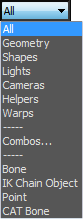
For greater ease of use while working with animations, you can choose filters that let you select only Bones, objects in IK chains, or Points.
Using Combos
The Combos feature allows you to combine two or more categories into a single filter category.
Procedures
To use the selection filter:
- Click the Selection Filter arrow and click a category from the Selection Filter list.
Selection is now limited to objects defined in this category. The category remains in effect until you change it.
The following categories are available:
- All
-
All categories can be selected. This is the default setting.
- Geometry
-
Only geometric objects can be selected. This includes meshes, patches, and other kinds of objects not specifically included in this list.
- Shapes
-
Only shapes can be selected.
- Lights
-
Only lights (and their targets) can be selected.
- Cameras
-
Only cameras (and their targets) can be selected.
- Helpers
-
Only helper objects can be selected.
- Warps
-
Only space warps can be selected.
- Combos
-
Displays a Filter Combinations dialog that lets you create custom filters.
- Bone
-
Only bones objects can be selected.
- IK Chain
-
Only objects in IK chains can be selected.
- Point
-
Only point objects can be selected.
To create a combination category:
- From the drop-down list, choose Combos to display the Filter Combinations dialog.
All single categories are listed.
- Select the categories you want to combine.
- Click Add.
The combination appears in a list to the right, abbreviated by the first letter of each category. Click OK.
For example, if you selected Geometry, Lights, and Cameras, the Combo would be named GLC. This name appears below Combo on the drop-down list. For more information, see Selection Filters List.