To change an object’s position, orientation, or scale, click one of the three transform buttons on the main toolbar or choose a transform from a shortcut menu. Apply the transform to a selected object using the mouse, the status bar Coordinate Display fields, a type-in dialog, or any combination of the above.
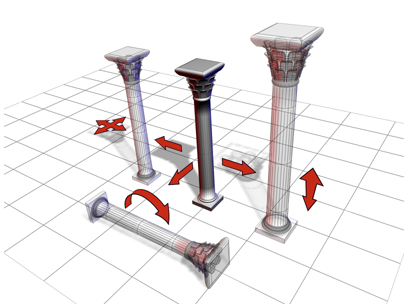
The column can be moved, rotated, and scaled.
Scaling and Dimensions
If you scale an object and later check its base parameters in the Modify panel, you see the dimensions of the object before it was scaled. The base object exists independently of the scaled object that is visible in your scene.
You can use the Measure utility to measure the current dimensions of an object that has been scaled or changed by a modifier.