
This mode lets you inspect and edit portions of the scene outside the rendering frame. It is especially useful when you are using a Perspective or Camera viewport in conjunction with Perspective Match. While 2D Pan Zoom Mode is active, you can pan (truck) or zoom (dolly) the viewport without changing the rendering frame. For a Camera view, this means that the camera's position does not change.
While 2D Pan and Zoom is active, an additional viewport label menu appears to the right of the other viewport label menus.

This menu shows that 2D Pan Zoom mode is active, and if you have zoomed, it shows the zoom level (default = 100 percent). It also lets you exit 2D Pan Zoom mode.
2D Pan Zoom mode is not available for Orthographic viewports.
If you zoom in so that a pixel in the image is larger than a pixel on the screen, 3ds Max turns off filtering so the view shows individual pixels. For some images and models, this can help you with alignment.

Detail of a viewport background
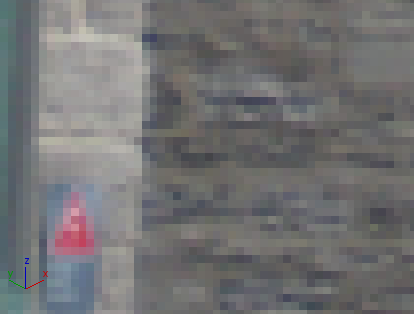
Zooming in with 2D Pan Zoom shows individual pixels.