Perspective, orthographic, user, grid, and shape viewports all share the same viewport controls.
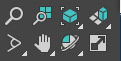
Two of these controls are available in all viewports:
- Zoom Extents/Zoom Extents Selected
- Maximize Viewport toggle.
Button Operation
Clicking standard view navigation buttons produces one of two results:
- Executes the command and returns to your previous action.
- Activates a view navigation mode.
You can tell that you are in a navigation mode because the button remains highlighted. This mode remains active until you right-click or choose another command.
While in a navigation mode, you can activate other viewports of the same type, without exiting the mode, by clicking in any viewport.
Undoing Navigation Commands
Use the Undo tool on the Views menu to reset standard view navigation commands without affecting other viewports or the geometry in your scene. Undo View Change also appears in the Point-of-View menu. Or you can use the keyboard shortcuts: Shift+Z for Undo View Change and Shift+Y for Redo View Change.
Views menu  Undo View Change and Views menu
Undo View Change and Views menu  Redo View Change are different from Undo and Redo commands on the Edit menu and main toolbar.
3ds Max maintains separate Undo/Redo buffers for scene editing and for each viewport.
Redo View Change are different from Undo and Redo commands on the Edit menu and main toolbar.
3ds Max maintains separate Undo/Redo buffers for scene editing and for each viewport.
The View Change Undo/Redo buffer stores your last 20 view navigation commands for each viewport. You can step back through the Undo View/Redo View buffer until you have undone all of the stored view-navigation commands.