The Hide By Category rollout toggles the display of objects by category (geometry, cameras, lights, and so on).
By default, 3ds Max displays all objects in the scene. Objects hidden by category do not get evaluated in the scene, so hiding objects by category improves performance.
Interface
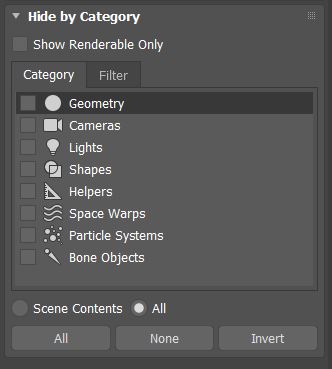
- Show Renderable Only
- The Show Renderable Only checkbox allows you to easily toggle the display of non-renderable objects. Turn on the checkbox to hide all non-renderable objects in the scene. Turn off the checkbox to show non-renderable along side renderable objects. Default=off.
- Category/Filter
-
You can use the Category tab to select objects to hide by category, or use the Filter tab to select and hide sub-categories.
You can choose between having the Category and Filter lists show All categories or only Scene Contents. By default, All is selected and the lists contain all possible categories of objects to hide. When Scene Contents gets toggled on, only categories currently in the scene populate the lists.
Turn on the checkboxes to hide objects of that category. You can use the All, None, and Invert buttons to quickly change the settings of the checkboxes.
- All/None/Invert
-
-
- All
- Hides everything in the scene.
-
- None
- Unhides everything in the scene.
-
- Invert
- Hides everything that is visible and unhides everything currently hidden.
-
Category List:
-
- Geometry
- Hides all geometry in the scene.
-
- Cameras
- Hides all cameras in the scene.
-
- Lights
- Hides all lights in the scene.
-
- Shapes
- Hides all shapes in the scene.
-
- Helpers
- Hides all helpers in the scene.
-
- Space Warp
- Hides all space warps in the scene.
-
- Particle Systems
- Hides all particle systems in the scene.
-
- Bone Objects
- Hides all bones in the scene.