Everything in 3ds Max is located in a three-dimensional world that you view through one or more viewports . You have a variety of options for visualizing this enormous stage-like space, from the tiniest details to the full extent of your scene.
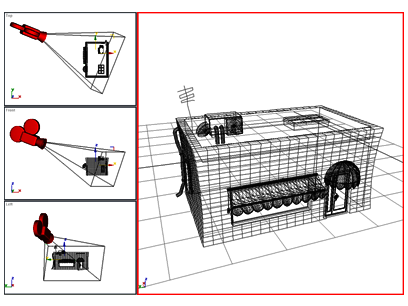
Using multiple viewports can help you visualize the scene. Here, the largest viewport shows the view from the camera depicted in the other viewports.
Using the view options discussed in this section, you can move from one view to another, as your workflow and imagination require. Fill your screen with a single, large viewport, or set multiple viewports to track different aspects of your scene. For exact positioning, flat drawing views are available, as are 3D perspective and axonometric views.
You navigate 3D space by adjusting the position, rotation and magnification of your views. You have full control over how objects are rendered and displayed on the screen.
You can also use the Grab Viewport command to create snapshots of your work as you go.
This section presents brief topics designed to help you quickly start learning how to organize viewports and navigate through 3D space. For details about viewport commands, see Viewport Controls.