The Advanced Quad Menu Options dialog lets you customize the size and colors of your quad menus. You can also customize other quad menu behaviors such as repositioning, type font, and cursor behavior.
Interface

Save group

- Load
- Lets you load a quad options (.qop) file.
- Save
- Saves your settings to a .qop file.
- Save as Startup
- Saves your current settings as the startup settings.
- Reset to Startup
- Resets options to default settings (defaultui.qop).
Colors group
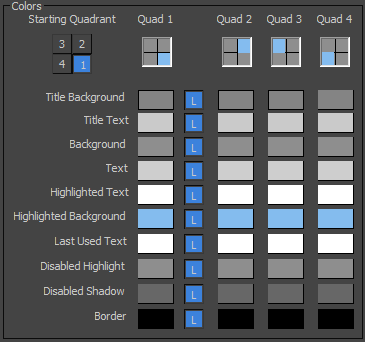
The colors group allows you to customize the colors of your quad menus.
- Starting Quadrant
- Lets you select which quadrant your cursor starts in when you open the quad menu.
- [color list]
- Lists customizable elements of the quad menu and separates them by quadrant. Click the color swatch to open a color selection dialog.
If the colors for a quad menu element are locked (indicated by a pressed “L” button), each of the separate quadrants share the same color; when you change the color in one quadrant, it changes all of the quadrants’ colors.
You can customize each quadrant separately by turning off the lock ("L") button for the quad menu element.
Display group
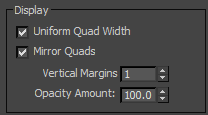
- Uniform Quad Width
- When on, all displayed quadrants are the same width. The widest quadrant determines the width.
- Mirror Quads
- When on, text in the quad menus is justified to the inside edge of the menu: The text in the right quadrants is left-justified, and text in the left quadrants is right-justified.
When off, all text in the quad menus is left-justified.
- Vertical Margins
- Sets the vertical spacing between commands in the quad menu.
- Opacity Amount
- Sets the opacity of the quad menu.
Positioning group
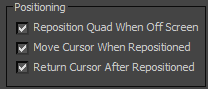
- Reposition Quad When Off Screen
- Automatically repositions the quad menu when you open it with part of the menu off the edge of the screen. The menu is moved so that the entire menu is displayed on the screen.
- Move Cursor When Repositioned
- Moves your cursor to the new location of the quad menu when it is repositioned.
When off, hold down the mouse button when you right-click to display the quad menu. After you move the cursor over the menu, release the mouse button.
- Return Cursor After Repositioned
- After you have selected an action from the quad menu, the cursor is returned to the location on the screen where the original right-click was made.
Fonts group
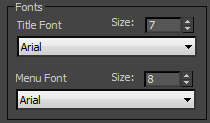
- Title Font
- Sets the font of the quadrant titles.
- Size
- Sets the font size of the quadrant titles.
- Menu Font
- Sets the font of the text inside the quadrants.
- Size
- Sets the font size of the text inside the quadrants.
Animation group
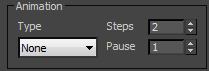
- Type
- Sets the animation type for the quad menu from the following options:
- None Quad menus open immediately upon right-clicking.
- Fade Quad menus open by fading in from transparent to opaque in counter-clockwise order from Quad 1 (lower right) to Quad 4 (lower left). The fade-in speed is set by the Steps value, and the time between quads by the Pause value.
- Steps
- The number of frames used to complete the animated display of the quad menu. Applies only when Type is set to Fade.
The higher the value, the more gradual the transition (transparent to opaque).
- Pause
- The speed of the counter-clockwise appearance of the quads. Applies only when Type is set to Fade.
As this value becomes larger, the animated display of the quad menu slows down.