Use the SAT export format for saving Body Objects from 3ds Max while retaining their solid-geometry format. Such objects can then be reimported into programs such as Autodesk Inventor.
By default, all options on this dialog are off, so only Body Objects are exported and the exported scene uses the same coordinate system as the 3ds Max scene. Use these options to adjust the coordinate system to the target application, such as Autodesk Inventor, and to output other objects in the scene.
Attention: Before exporting a SAT file, be sure to turn off or delete any modifiers that convert the Body Object to mesh format, such as Mesh Select.
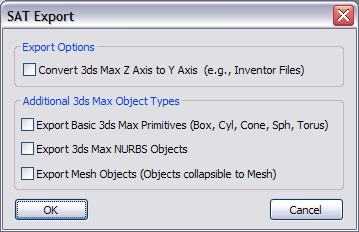
Export Options group
- Convert 3ds Max Z Axis to Y Axis
- Converts the local coordinate system of models in 3ds Max that use the Z axis as the up vector by rotating them so that Y is the up vector as exported. This should be done, for example, when exporting models to Autodesk Inventor.
Additional 3ds Max Object Types group
- Export Basic 3ds Max Primitives
- When on, export certain native geometric primitives to their equivalent Body Objects representation during export. The supported primitive types are: Box, Cylinder, Cone, Sphere, Torus.
- Export 3ds Max NURBS Objects
- When on, exports any 3ds Max NURBS objects as Body Objects. Note: If the exported data include primitive types that can be converted to NURBS format, such as the Teapot, you first must convert them to NURBS inside 3ds Max. If you don't, such objects are converted to mesh format and exported that way if the corresponding option is active (see following).
- Export Mesh Objects
- When on, exports any meshes or objects that can be collapsed to a mesh into the SAT file. The result is a Body Object comprising many small planar faces. It is not advisable to do this with complex meshes as it can impose a substantial performance penalty.