The Distribution (Spotlight) rollout appears on the Modify panel when you create or select a photometric light with spotlight distribution. These parameters control hotspots and falloff for spotlights.
Procedures
To see the spotlight cone in viewports:
-
 Select the spotlight.
Select the spotlight. - In the Distribution (Spotlight) rollout, turn on Cone Visible In Viewport When Unselected.
-
 Select another object to deselect the light.
Select another object to deselect the light. A wireframe outline of the light cone appears. The beam angle region is outlined in light blue, and the field angle region is outlined in dark gray.

Spotlight cone displayed in a viewport
The cone is always visible while the light is selected. This setting keeps the cone visible when the light is unselected.
To adjust the beam angle and field angle, do one of the following:
- Use the Hotspot/Beam and Falloff/Field spinners to increase or decrease the size of the beam angle and field angle regions. For spotlights, these angles are expressed in degrees.
- Use manipulators to adjust beam angle and field angle by dragging in a viewport, as described in the procedure that follows.
By default, the field angle is always constrained to be at least two degrees or two units greater than the beam angle. The size of this constraint is a preference that you can change in the Rendering panel of the Preferences dialog. The falloff value can range from 0 to 10,000 units.
When the beam angle and field angle values are close in value, the light casts a hard-edged beam.
To use manipulators to control beam angle and field angle:
-
 Select the spotlight. Tip: When you select multiple spotlights, all their manipulators are accessible.
Select the spotlight. Tip: When you select multiple spotlights, all their manipulators are accessible. - On the main toolbar, click to turn on
 (Select And Manipulate.
(Select And Manipulate. Now when you move the mouse over the beam angle or field angle circle, the circle turns red to show you can adjust it by dragging. Also, a tooltip displays the spotlight name, the parameter, and its value.
- Drag the beam angle or field angle circle to adjust the value.
The beam angle and field angle constrain each other, as their spinner controls do.
Spotlight manipulators are described at the end of this topic.
Interface
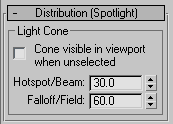
- Cone visible in viewport when unselected
-
Turns display of the cone on or off.
Note: The cone is always visible when a light is selected, so turning off this checkbox has no apparent effect until you deselect the light. - Hotspot/Beam
-
Adjusts the angle of the cone of a light. The Beam value is measured in degrees. For photometric lights, the Beam angle is the angle at which the light's intensity has fallen to 50 per cent of its full intensity. Default=30.0.
- Falloff/Field
-
Adjusts the angle of a light's Field. The Field value is measured in degrees.
For photometric lights, the Field angle is the angle at which the light's intensity has fallen close to zero. Default=60.0.
Note: The beam angle is similar to the hotspot angle for standard lights, but all of a hotspot is at 100 per cent intensity. The field angle is similar to the falloff angle for standard lights, but at the falloff angle, intensity fades to zero; photometric lights use a smoother curve, so some light might be cast outside the field angle.You can manipulate the beam angle and field angle by dragging manipulators in viewports, as described in the previous procedures, and the later section "Manipulators for Spotlights."
You can also adjust beam and field angles in a Light viewport (looking at the scene from the point of view of the spotlight).
Manipulators for Spotlights
![]() Manipulators are visible and usable while the Select And Manipulate button is turned on. This button is on the default main toolbar. When you move the mouse over a manipulator, the manipulator turns red to show that dragging or clicking it will have an effect. Also, a tooltip appears, showing the name of the object, the parameter, and its value.
Manipulators are visible and usable while the Select And Manipulate button is turned on. This button is on the default main toolbar. When you move the mouse over a manipulator, the manipulator turns red to show that dragging or clicking it will have an effect. Also, a tooltip appears, showing the name of the object, the parameter, and its value.
For more information on using the spotlight manipulators, see the Procedures section at the top of this topic.
Beam manipulator: In a viewport, drag the beam circle to adjust the beam value.
Field manipulator: In a viewport, drag the field circle to adjust the field value.
The beam and field angles constrain each other, as their spinner controls do.