The Atmospheres & Effects rollout lets you assign, delete, and set up parameters for atmospheres and rendering effects associated with the light. This rollout appears only in the Modify panel; it doesn't appear at creation time.
Adding an atmosphere or effect associates that atmosphere or effect with the light object. This rollout is a shortcut to either the Environment panel or the Effects panel on the Environment And Effects dialog.
Procedures
To add a new atmosphere or rendering effect:
- On the Atmospheres & Effects rollout, click Add. 3ds Max opens the Add Atmosphere or Effect dialog.
- On the dialog, choose Atmosphere, Effect, or All. Choose New.
- Choose an atmosphere or effect in the list, then click OK.
This associates a new atmosphere or rendering effect with the light.
To add an existing atmosphere or rendering effect:
- On the Atmospheres & Effects rollout, click Add. 3ds Max displays the Add Atmosphere or Effect dialog.
- On the dialog, choose Existing.
- Choose an atmosphere or effect in the list, then click OK.
This creates a duplicate atmosphere or rendering effect for the light. Its settings are initially identical to the atmosphere or effect you chose. You can adjust them using Setup.
To delete an atmosphere or rendering effect:
- In the Atmospheres & Effects rollout, choose the name of an atmosphere or effect in the list, then click Delete.
To set up the parameters for an atmosphere or rendering effect:
- In the Atmospheres & Effects rollout, choose the name of an atmosphere or effect in the list, then click Setup.
If you chose an atmosphere, clicking Setup displays the Environment panel. If you chose an effect, clicking Setup displays the Effects panel.
Interface
These controls are displayed for all light types.
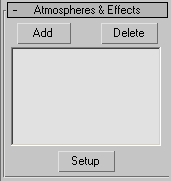
- Add
-
Displays the Add Atmosphere or Effect dialog, which lets you add an atmosphere or a rendering effect to the light.
- Delete
-
Deletes the atmosphere or effect you have selected in the list.
- [list of atmospheres and effects]
-
Displays the names of all atmospheres or effects you have assigned to this light.
- Setup
-
Lets you set up the atmosphere or rendering effect you have selected in the list. If the item is an atmosphere, clicking Setup displays the Environment panel. If the item is an effect, clicking Setup displays the Effects panel.