These dialogs let you specify which objects the raytracer will and won't see. This is a good optimization when you are working with complex scenes and all you really need is for an object to reflect itself or some other, simpler elements in the scene.

Upper left: Bottle excluded from both mirrors
Upper right: Bottle reflected by both mirrors
Lower middle: Bottle excluded from one mirror
The global dialog affects all Raytrace materials and Raytrace maps in your scene. The local dialog affects only the current material or map.
Interface
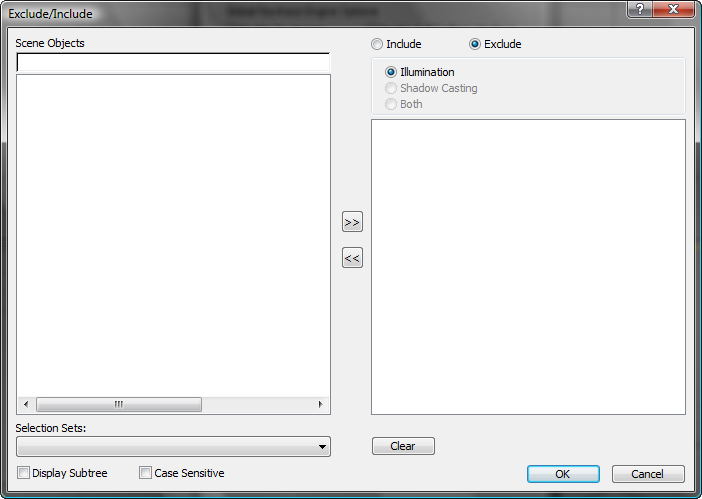
Both the Global and the Local Exclude/Include dialogs contain the following controls:
- Exclude/Include
-
Choose whether raytracing will exclude or include the objects named in the list on the right.
- Illumination / Shadow Casting / Both
-
For the raytracer, this is always set to Illumination.
- [search field]
-
The edit box above the Scene Objects list lets you search for object names by entering names that use wildcards.
- Scene Objects
-
Select objects from the Scene Objects list on the left, then use the arrow buttons to add them to the exclusion list on the right.
The Exclude/Include dialog treats a group as an object: You can exclude or include all objects in a group by selecting the group's name in the Scene Objects list. If a group is nested within another group, it isn't visible in the Scene Objects list.
- Selection Sets
-
Displays a list of named selection sets. Choosing a selection set from this list selects those objects in the Scene Objects list.
- Display Subtree
-
When on, indents the list according to the object hierarchy.
- Case Sensitive
-
When on, uses case sensitivity when searching object names.
- Clear
-
Clears all entries from the Exclude/Include list on the right.