
Attention: As of 3ds Max 2023.1 Update, it will no longer be possible to create an Interactive shader for DirectX Shader materials. Legacy support will have the Interactive shader migrate to a ShaderFX shader automatically when opening a scene. Editing the shader will remain possible with the ShaderFX editor. Support will also continue for loading and rendering legacy DirectX Shader materials with an Interactive shader.
Note: In 3ds Max 2018.4 Update, the Stingray physically-based shader is renamed
Interactive.
The Interactive physically based shader (PBS) respects the laws of physics and energy conservation. It allows you to balance diffusion/reflection and microsurface detail/reflectivity by using roughness, normal, and metallic maps.
To create a shader graph with an Interactive physically-based shader:
- Apply a DirectX Shader material to an object.
- On the DirectX Shader rollout, choose Interactive from the drop-down list.
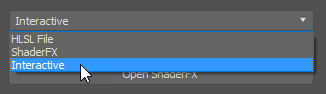
- Also on the DirectX Shader rollout, click Open ShaderFX.
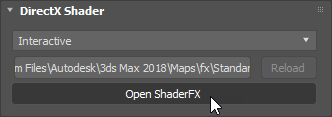
The Interactive shader uses the same graphic editor as ShaderFX networks.
By default, the ShaderFX editor opens a standard, preset Interactive network. The Interactive output node is the Standard Base node at the right.
- Edit the shader network as you would edit a regular ShaderFX network.
Note: Although you can create your PBS shader network with the ShaderFX editor, similarly to how you can create your ShaderFX shader network, you cannot save a .sfx file from the former and use it in the latter or vice versa. Although the ShaderFX editor interfaces are similar, the set of available nodes is different and therefore not interchangeable.