2D View lets you paint a map onto a flat, rectangular 2D Paint window superimposed on the viewports.
This window is visible only in the active viewport, and can thus be truncated in a multi-viewport display. For best results when using 2D View, maximize the active viewport (press Alt+W to toggle viewport maximization).
Painting in the 2D Paint window works exactly the same as regular painting on a 3D surface. You can use all the painting tools and layer tools as normal. As you paint in the 2D window, the map on the object surface is updated in real time. You can also paint directly onto the object even while the 2D Paint window is open.
The 3ds Max viewport navigation tools do not affect the 2D window, but mouse-based controls do: Zoom in and out by rolling the mouse wheel, and pan the window by dragging with the wheel button (or middle button) held down.
Brush Image Distortion
When you apply a rectangular texture map to a rounded 3D object, distortion can occur at “gathering” points, such as the top and bottom of a sphere, because of the compression required to make the image fit into the smaller surface area. When you paint directly onto a 3D surface with Viewport Canvas, the software compensates for this by automatically spreading out the image as it approaches a gathering point. However, if you paint such an area in the 2D Paint window, the image appears normal in the window, but is distorted on the object surface.

The image, applied directly to the sphere’s surface near its top (left), appears distorted in the 2D Paint window.
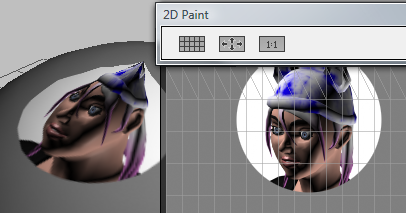
The image, applied in the 2D Paint window (right), appears distorted on the sphere surface.
Interface

To move the 2D Paint window, drag its title bar, and to resize the window, drag the side and bottom edges and the bottom corners. To exit 2D Paint, click the 2D View button or the Close button (X) on the title bar.
In addition, the following tools are available on the window toolbar:
-
 Toggle UV Wireframe
Toggle UV Wireframe -
Turns the wireframe display of the texture coordinates (visible as a grid) on and off in the 2D Paint window.
-
 Fit Texture To View
Fit Texture To View -
Zooms the view to fit the entire texture map in the window.
-
 Actual Size
Actual Size -
Zooms so that each pixel in the texture map is the same size as a screen pixel. The texture map is then displayed in its actual size.