The SuperSampling rollout is used by the Architectural, Raytrace, Standard, and Ink ‘n Paint materials. It lets you choose a supersampling method. Supersampling performs an additional antialiasing pass on the material. This requires more time but can improve image quality. Supersampling is especially helpful when you need to render very smooth specular highlights, subtle bump maps, or high resolutions.
In 3ds Max the default is to apply a single supersampling method to all materials in the scene. This feature gives you more control over your scenes, especially larger models that make use of many materials, by letting you control the supersampling at a global level from the Rendering dialog. You can override this locally by turning off Use Global Settings. It also gives you file compatibility and workflow replication with DRF files imported from VIZ Render.
Use supersampling when you notice artifacts in your final renderings. For example, a thin bump map might produce scintillating, jagged bumps that supersampling can correct. Supersampling requires considerably more time to render, although it does not necessarily require any additional RAM.
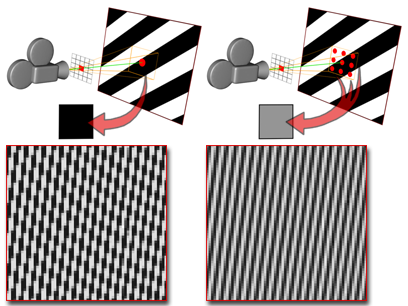
Supersampling uses smaller sampling points, and returns averaged values to increase the antialiasing effect.
Supersampling and Antialiasing
Supersampling is one of several antialiasing techniques. Textures, shadows, highlights, and raytraced reflections and refractions all have their own preliminary antialiasing strategies. Supersampling is an additional step that provides a "best guess" color for each rendered pixel. The supersampler's output is then passed on to the renderer, which performs a final antialiasing pass.
A single rendered pixel represents an area of the scene's geometry. The pixel can stand in for multiple colors, especially when it appears at the edge of an object or a region of color. This is where aliasing effects occur.
When supersampling is turned off, 3ds Max simply looks at the center of the geometry covered by the pixel, and uses that for the pixel color.
When you turn on supersampling, a supersampler performs an additional antialiasing pass on the material. You can choose one of four supersamplers. As the name implies, a supersampler takes additional samples of geometry color in or near each pixel, in order to obtain a more accurate pixel color that is less prone to aliasing error.
These are the supersampling methods:
| Name | Description |
|---|---|
| Adaptive Halton | Spaces samples along both X and Y axes according to a scattered, "quasi random" pattern. Depending on Quality, the number of samples can range from 4 to 40. This method is adaptive, as described below. |
| Adaptive Uniform | Spaces samples regularly, from a minimum quality of 4 samples to a maximum of 36. The pattern is not square, but skewed slightly to improve accuracy in the vertical and horizontal axes. This method is adaptive, as described below. |
| Hammersley | Spaces samples regularly along the X axis, but along the Y axis it spaces them according to a scattered, "quasi random" pattern. Depending on Quality, the number of samples can range from 4 to 40. This method is not adaptive. |
| MAX 2.5 Star | The sample at the center of the pixel is averaged with four samples surrounding it. The pattern is like the fives on dice. This is the supersampling method that was available in 3ds Max 2.5. |
Regular sampling, as performed by the Adaptive Uniform and MAX 2.5 Star methods, is more prone to aliasing than the irregular patterns performed by the Adaptive Halton and Hammersley methods.
You can set a variable Quality value for the Adaptive Halton, Adaptive Uniform, and Hammersley methods. Quality can range from 0.0 to 1.0. A quality of 0.0 is minimal, with about four samples per pixel. A quality of 1.0 is the highest possible, with between 36 and 40 samples per pixel. High-quality supersampling is very time consuming.
Another setting for the Adaptive Halton and Adaptive Uniform supersamplers is the Adaptive toggle, which works in conjunction with the Threshold spinner. When Adaptive is on, these methods take fewer samples unless a change in color is greater than the Threshold value. In that case, they take the full number of samples specified by the Quality. To reduce the amount of time the supersampler spends, leave the Adaptive checkbox on.
Interface
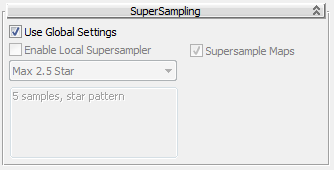
- Use Global Settings
-
When on, the material uses the supersampling options set in the Default Scanline Renderer rollout. Default=on.
- Enable Local Supersampling
-
When on, applies supersampling to the material. Default=off
- [sampler drop-down list]
-
Lets you choose which supersampling method to apply. The list is not active unless Use Global Settings is turned off. Default=Max 2.5 Star.
- Supersample Maps
-
When on, the maps applied to the material are supersampled as well. When off, the supersampler uses pixel averages for maps. This switch is active only when Use Global Settings is turned off. Default=on.
- Quality
-
Adjusts the quality of supersampling by controlling the number of samples used for each pixel. At the minimum value, 0.0, four samples are taken per pixel. At the maximum value, 1.0, about 40 samples are taken per pixel (the value varies depending on which shader is active). Range=0.0 to 1.0. Default=0.5.
This spinner is unavailable for the Max 2.5 Star method.
- Adaptive
-
Visible only for the Adaptive Halton and Adaptive Uniform methods. When on, these methods take fewer samples than the Quality specifies unless samples show a change in color greater than the Threshold value. In that case, they take all the samples specified by the Quality. Turning on Adaptive On can reduce the amount of time required to supersample. Default=on.
- Threshold
-
Controls the Adaptive methods. Visible only for the Adaptive Halton and Adaptive Uniform methods. A change in color greater than the Threshold value causes the adaptive methods to take the full number of samples specified by the Quality. If the color does not change as much, the adaptive method takes fewer samples and does not require as much processing time. Can range from 0.0 to 1.0. Setting Threshold to 0.0 has the same effect as turning off Adaptive On. Default=0.1.