Provides options when the vector graphic file is an Adobe Illustrator (AI) or Portable Document Format (PDF) file.
Interface
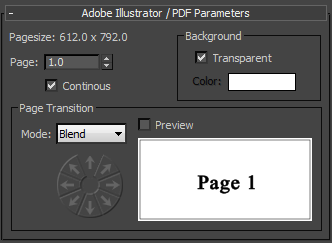
- Pagesize
- Displays the dimensions, in rendered pixels, of the pages in the document.
- Page
- Chooses the page of the AI or PDF file to display.
You can animate this setting.
- Continuous
- When off, the texture always displays entire pages. When on, the transition between pages is gradual, the controls in the Page Transition group are enabled. Default=off.
Page Transition group
When you turn off Continuous, these controls become available. They provide different ways to animate the transition between pages in the vector-graphic source.
Note: No animation occurs unless you animate the Page value. You can animate the Page value while leaving Continous off. In that case, pages change in discrete steps with no intermediate animation.
- Mode drop-down list
- Provides a few different animation effects.
- Blend (The default.) Pages fade from one to the next, with no spatial movement.
For Blend mode, the directional controls are disabled.
- Scroll Successive pages scroll past, as in "rolling" movie credits.
- Move In Successive pages move into the texture from "offscreen."
- Move Out Earlier pages move out of the texture, revealing succeeding ones.
You can animate this setting.
- Blend (The default.) Pages fade from one to the next, with no spatial movement.
- [directional controls]
- Click an arrow to set the direction of movement for the animated effect.
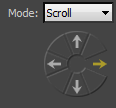
Directional controls for the Scroll option
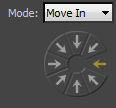
Directional controls for the Move In option
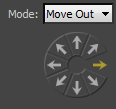
Directional controls for the Move Out option
You can animate this setting.
- Preview
- Turn on to display an animated demonstration of how transitions will appear.
- [preview window]
- Plays the schematic animation of the transition you have chosen.
Background group
- Transparent
- When on, the background color is transparent. When off, the background is opaque, and the Color control lets you choose the background color. Default = on.
- Color
- Click to open a
Color Selector and choose a color for the background.
You can animate this setting.