The XRef Merge dialog lets you choose which objects to add as XRef objects to the scene. This behaves similarly to the Merge command.
The Merge dialog lets you load and save influences with or without their dependents. In many cases, objects should be referenced with their influences, but the display only makes you aware of the relationships, it does not force you to externally reference them.
When you select an item in the list window and click Influences, the object’s influences are selected in the list window. When you select an item in the list window and Display Influences is on, the object’s influences are shown in blue in the list window. When you select an item in the list window and Select Influences is on, the object’s influences are also selected in the list window.
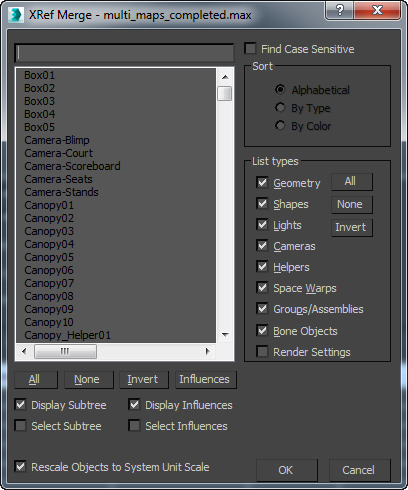
Controls on this dialog are similar to those on the Selection Floater.
- [XRef Merge Objects list]
- Objects are listed according to the current Sort and List Types selections.
- Influences
-
When you select an object in the list window and then click the Influences button, the selected object's influences are highlighted as well.
- All, None, and Invert
- These buttons alter the pattern of selection in the list window.
- Display Influences
- When this is on and you select an item in the list window, all of its influences are shown in blue. If you want to highlight these influences, click Influences.
- Select Influences
- When this is on and you select an item in the list window, all of its influences are highlighted as well.
- Rescale Objects to System Unit Scale
- When on, XRef'd objects are rescaled, if need be, to match the units of the local scene. Default=on.