The Merge dialog lets you load and save influences with or without their dependents. In many cases, objects should be referenced with their influences, but the display only makes you aware of the relationships, it does not force you to externally reference them.
When you select an item in the list window and click Influences, the object’s influences are selected in the list window. When you select an item in the list window and Display Influences is on, the object’s influences are shown in blue in the list window. When you select an item in the list window and Select Influences is on, the object’s influences are also selected in the list window.
Use the Merge File dialog to open the scene file to merge. This opens the Merge dialog, whose controls are similar to those on the Selection Floater.
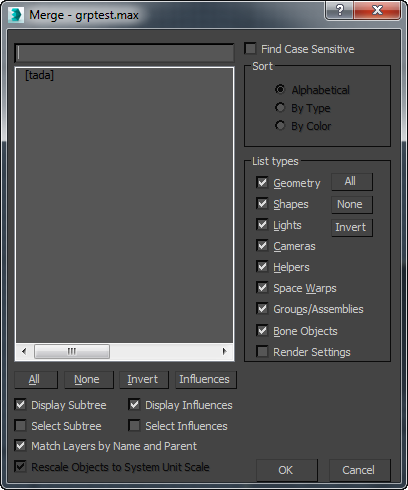
- [list of objects]
- Objects are listed according to the current Sort and List Types selections.
- All/None/Invert
- These buttons alter the pattern of selection in the list window.
- Influences
- When you select an object in the list window and then click the Influences button, the selected object's influences are highlighted as well.
- Display Influences
- When this is on and you select an item in the list window, all of its influences are shown in blue. If you want to highlight these influences, click Influences.
- Select Influences
- When this is on and you select an item in the list window, all of its influences are highlighted as well.
- Match Layers by Name and Parent
- When on, objects are placed on layers that have the same name and the same hierarchy of parent layers as in the source scene. When off, objects are placed on layers of the same name, but the names of parent layers are disregarded. Default=on.
When this checkbox is on and a layer name matches but its parents do not, 3ds Max creates a new, parentless layer that has the same name followed by a sequence number.
For example, suppose the source file has this arrangement:
Layer: Men Layer: Soldiers Soldier character objects... and the local file has this arrangement:
Layer: Women Layer: Soldiers Soldier character objectsWith Match Layers By Name And Parent off, the Merged characters are placed on the Women
 Soldiers layer. With Match Layers By Name And Parent
on, the Merged characters are placed on a new layer, with no parent, named
Soldiers.001.
Soldiers layer. With Match Layers By Name And Parent
on, the Merged characters are placed on a new layer, with no parent, named
Soldiers.001.
- Rescale Objects to System Unit Scale
- When on, Merged objects are rescaled, if need be, to match the units of the local scene. Default=on.