Lets you inspect and edit existing templates, or add new ones.
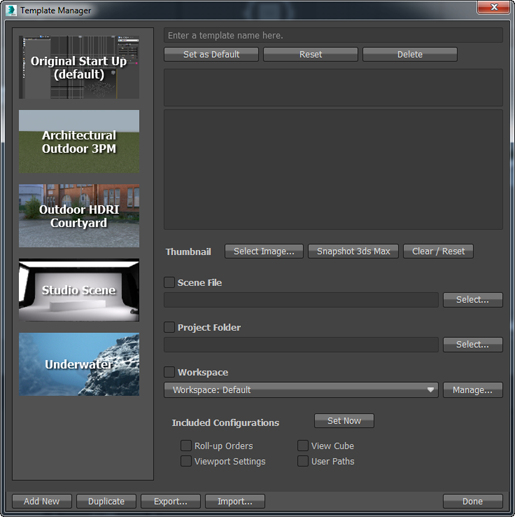
- Template list
- At the left of the dialog, thumbnails show the templates that are available. Fields to the right describe the template you have highlighted: You can edit these descriptions.
The short description can contain plain text only.
The long description can contain rich text that uses HTML tags. The available HTML is a subset of full HTML. After you enter the long description and save the template, when you edit the template again the formatting displays, but the HTML tags are no longer visible.
- Set as Default
- Sets the active template as the default for future 3ds Max sessions.
- Reset
- Click to restore any of the pre-installed templates to factory settings.
Reset has no effect, and is not enabled, for templates you create yourself.
- Delete
- Deletes the active template.
The default templates that ship with 3ds Max are saved in the folder \3ds Max 2017\en-US\StartupTemplates. You cannot delete these.
- Thumbnail controls
-
- Select Image Click to open a file dialog and choose a PNG graphic file for the thumbnail.
- Snapshot 3ds Max Click to create a thumbnail that shows the current 3ds Max window.
- Clear / Reset Click to remove the thumbnail image from the template list.
- Scene File controls
- A template can optionally include a 3ds Max scene (MAX) file. Any geometry and scene-specific settings such as Units or Renderer will then be used in the initial scene generated by the template. Use these controls to choose the file.
- Project Folder controls
- Click Select to open a Browse For Folder / Select Project Folder dialog and choose a project for the template.
When the checkbox is on, the project folder is saved with the template.
- Workspace controls
- Use these controls to choose a workspace for the template. Clicking Manage opens the Manage Workspaces dialog.
- Included Configurations
- Use these checkboxes to choose whether to include the indicated information in the template. Click Set Now to update the template to use the current 3ds Max settings.
- Add New
- Click to add a new template to the list.
- Duplicate
- Click to add a new template that initially duplicates the active template.
- Export
- Click to save the active template. By default, newly created templates are saved in the root 3ds Max installation folder.
- Import
- Click to open a Browse For Folder dialog that lets you choose a template to load.