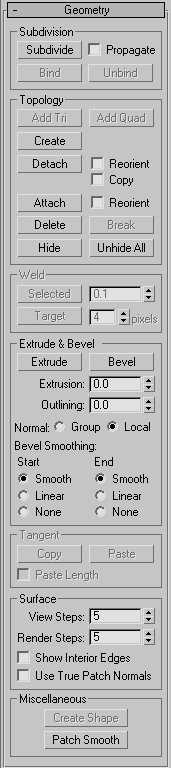![]()
Use the Element sub-object level when you want to select and work on all contiguous faces in an element.
The Element sub-object level is essential when you are Shift+cloning and Shift+extruding patches, because doing so creates separate elements. For example, if you select a patch, hold down the Shift key, and move the patch to a new location, a new element is created separate from the original. This also applies to extrusion. If you hold the Shift key down while you extrude, a new element is created.
Note: In some cases, you might find that moving a patch element causes parts of it to move by differing amounts. This typically occurs because the object is set to Manual Interior. It happens, for instance, when you convert a sphere primitive to an editable patch object. To remedy this, select the element, and then right-click it to display the quad menu, and in the Tools1 quadrant, choose Auto Interior.
Interface
Selection rollout
For information on the controls in this rollout, see Selection Rollout (Editable Patch).
Soft Selection rollout
See Soft Selection Rollout for information on the Soft Selection rollout settings.