This panel opens when Paint Deform tools other than Shift are active, and provides settings for modifying their effects.
Interface
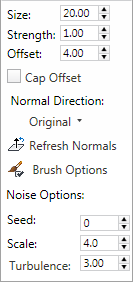
Paint Options panel on minimized ribbon
- Size
-
The radius of the circular deform brush.
Note: With most brushes, you can change the size interactively by dragging with Ctrl+Shift held down. - Strength
-
The overall rate at which the deform tool deforms an object. For subtler effects, lower the Strength value.
Note: With most brushes, you can change the strength interactively by dragging with Shift+Alt held down. - Offset
- The extent by which dragging the brush deforms the mesh.
When Cap Offset is on (see following), repeated passes over the same area without starting a new stroke stop at the Offset amount.
- Cap Offset
-
When on, dragging the brush continously stops deforming at the Offset amount (see preceding). To increase the offset, release the mouse button and then start again.
When off, dragging the brush continously keeps applying the offset without limit.
- Normal Direction
-
Choose the direction in which mesh deformation occurs when painting:
- Original Uses the normals that the vertices had when you began using the tool.
This way you can keep adding strokes without having the vertices go off in unexpected directions.
- Deformed The normals are updated after each stroke so the tool keeps pushing from the current state.
- Brush Uses the normal from the brush (gizmo) when you started the stroke.
- View Pushes towards or away from the view direction.
- Transform X/Y/Z Moves vertices along the corresponding world axis.
- Original Uses the normals that the vertices had when you began using the tool.
-
 Refresh Normals
Refresh Normals -
Resets the brush to use each polygon’s current normal direction when deforming, rather than the original. Available only with Normal Direction=Original.
When off, painting always deforms in the original direction of the polygon’s normal.
Tip: For automatic refreshing of the deform direction, set Normal Direction to Deformed (see preceding). -
 Brush Options
Brush Options -
Opens the Painter Options dialog for adjusting brush properties, display options, and more.
- Noise Options
-
These settings apply only to the Noise brush:
- Seed Generates a random starting point for the noise deformation from the number you set. Affects only subsequent painting, not existing results.
- Scale Sets the size of the noise effect (not strength). Larger values produce smoother noise, lower values more jagged noise.
- Turbulence Determines the extent of noise variation. Lower values are less rough than higher values.