The Plane object is a special type of flat polygon mesh that can be enlarged by any amount at render time. You can magnify the size or number of segments, or both. Use the Plane object for creating a large-scale ground plane that doesn't get in the way when working in a viewport. You can apply any type of modifier to the Plane object, such as Displace to simulate a hilly terrain.
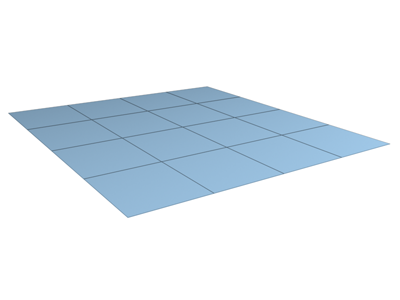
Example of plane
Procedures
To create a plane:
- On the Create menu choose Standard Primitives
 Plane.
Plane.
- In any viewport, drag to create the Plane.
Interface
Creation Method rollout
- Rectangle
-
Draw the plane primitive by dragging out the distance between diagonally opposite corners, interactively setting different values for length and width.
- Square
-
Creates a square plane where length and width are equal. You can change dimensions in the Parameters rollout subsequent to creation.
Parameters rollout
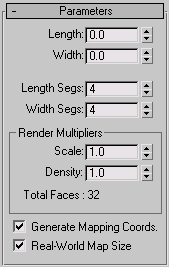
- Length, Width
-
Sets the length and width of the plane object. These fields act also as readouts while you drag the sides of the box. You can revise these values. Defaults= 0.0, 0.0.
- Length Segs, Width Segs
-
Sets the number of divisions along each axis of the object. Can be set before or after creation. By default, each side of the plane has four segments. When you reset these values, the new values become the default during a session.
Render Multipliers group
- Scale
-
Specifies the factor by which both length and width are multiplied at render time. Scaling is performed from the center outward.
- Density
-
Specifies the factor by which the number of segments in both length and width are multiplied at render time.
- Generate Mapping Coords
-
Generates coordinates for applying mapped materials to the plane. Default=on.
- Real-World Map Size
-
Controls the scaling method used for texture mapped materials that are applied to the object. The scaling values are controlled by the Use Real-World Scale settings found in the applied material's Coordinates rollout. Default=off.