Provide access to parameters for sun and sky objects that are part of the active Daylight system.
Daylight systems use light in a system that follows the geographically correct angle and movement of the sun over the earth at a given location. You can choose location, date, time, and compass orientation. You can also animate the date and time. In addition, you can animate Latitude, Longitude, North Direction, and Orbital Scale.
Civil View supports the creation and management of Sun Positioner and Physical Sky objects.
Creating a Sun Positioner
The easiest way to add a Daylight system to your Civil View scene is to right-click the Sun and Daylight node on the Civil View Explorer, and choose Create Sun Positioner.
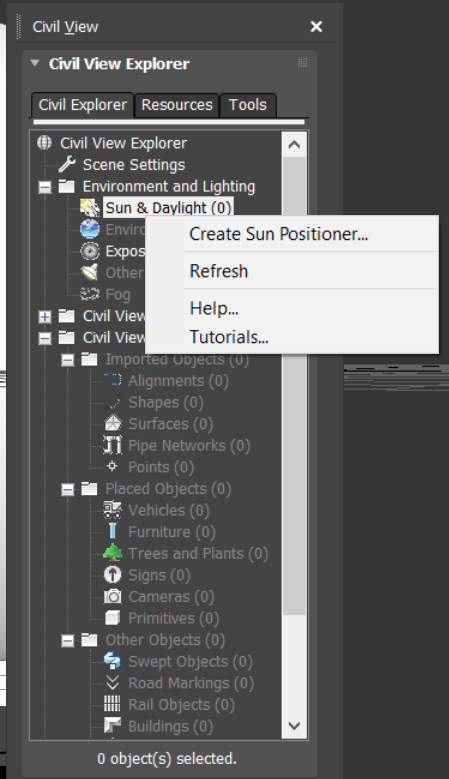
After choosing this option, 3ds Max prompts you to create a Sun Positioner and Physical Sky. Click and drag in the viewport to set up the compass and sun light for the Sun Positioner system. See Sun Positioner and Physical Sky.
Setting the Geographic Location and the Time and Date
When you first create a Sun Positioner, the default creation parameters are set to midday (noon) on the summer solstice (June 21). The default geographic location is San Francisco. 3ds Max automatically calculates the geographically correct angle and movement of the sun over the earth at a given location at a certain time and date.
To change these defaults, make sure the sun light object is selected, then go to the 3ds Max Modify panel. You can change the time and date in the Sun Position rollout  Time group. You can change the geographic location by clicking Location on Earth button on the same rollout.
Time group. You can change the geographic location by clicking Location on Earth button on the same rollout.