Use GeoSphere to make spheres and hemispheres based on three classes of regular polyhedrons.
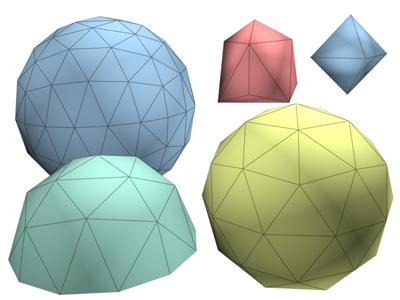
Examples of geospheres
Geospheres produce a more regular surface than standard spheres. They also render with a slightly smoother profile than a standard sphere given the same number of faces. Unlike a standard sphere, a geosphere has no poles, which can be an advantage when you apply certain modifiers such as Free-Form Deformation (FFD) modifiers.
Procedures
To create a geosphere:
- On the Create menu choose Standard Primitives
 Geosphere.
Geosphere.
- In any viewport, drag to set the center and radius of the geosphere.
- Set parameters such as Geodesic Base Type and Segments.
To create a geo-hemisphere:
- Create a geosphere.
- In the Parameters rollout, turn on the Hemisphere checkbox. The geosphere is converted to a hemisphere.
Interface
Creation Method rollout
- Diameter
-
Start the geosphere by dragging out the diameter.
- Center
-
Start the geosphere by dragging out the radius.
Parameters rollout
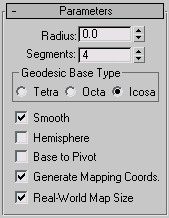
- Radius
-
Sets the size of the geosphere.
- Segments
-
Sets the total number of faces in the geosphere. The number of faces in a geosphere is equal to the sides of the base polyhedron times the segments squared.
Lower segment values work best. Using the maximum segment value of 200 can generate up to 800,000 faces, impairing performance.
Geodesic Base Type group
Lets you choose one of three types of regular polyhedrons for the geosphere's basic geometry.
- Tetra Based on a four-sided tetrahedron. The triangular facets can vary in shape and size. The sphere can be divided into four equal segments.
- Octa Based on an eight-sided octahedron. The triangular facets can vary in shape and size. The sphere can be divided into eight equal segments.
- Icosa Based on a 20-sided icosahedron. The facets are all equally sized equilateral triangles. The sphere can be divided into any number of equal segments, based on multiples and divisions of 20 faces.
- Smooth
-
Applies smoothing groups to the surface of the sphere.
- Hemisphere
-
Creates a half-sphere.
- Base To Pivot
-
Sets the pivot point location. When on, the pivot is at the bottom of the sphere. When off, the pivot is at the center of the sphere. This option has no effect when Hemisphere is on.
- Generate Mapping Coords
-
Generates coordinates for applying mapped materials to the geosphere. Default=on.
- Real-World Map Size
-
Controls the scaling method used for texture mapped materials that are applied to the object. The scaling values are controlled by the Use Real-World Scale settings found in the applied material's Coordinates rollout. Default=off.