![]()
Interface

- AutoLoop
-
Automatically loops selected edges before applying a tool.
Adjust Loops group
-
 [2Loops]
[2Loops] -
Select two or more parallel edges and adjust the spinner to change the distance between them.
When AutoLoop is on, automatically selects the loops on which selected edges reside before adjusting the spacing.
-
 [3Loops]
[3Loops] -
Select one or more edges and adjust the spinner to change the positions of the edges on either side of the selected loop.
When AutoLoop is on, automatically selects the loops on which selected edges reside before adjusting the spacing.
- Percent
- The rate at which the 2Loops and 3Loops spinners work.
- Center
-
Centers edges or edge loops on their edge rings and places the vertices in the middle of the edges. Select one or more edges and apply.
When AutoLoop is on, automatically selects the loops on which selected edges reside before centering the edges.
- Space
-
Moves vertices along selected edges so that they are equidistant from each other.
When AutoLoop is on, automatically selects the loops on which selected edges reside before spacing the vertices.
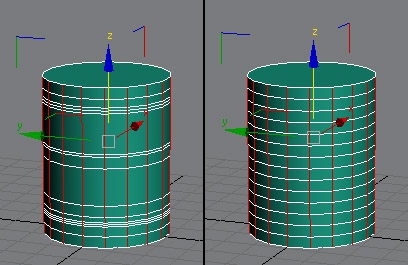
Left: Selected edge loops
Right: After applying Space
To space loops at the ends of cylinders, hold down Shift and then click Space.
Curvature group
- Curve
-
Adjusts each set of selected edges or open edge loops into smooth curves. The curvature of each loop is determined by the positions of selected vertices along the loop. This is analogous to how splines work in that the resulitng curve is smoothly interpolated among the selected vertices.
Note: Curve supports open edge loops only; it does not work on closed (circular) edge loops.To use, select vertices whose positions on the edge loops will determine the extents of the resulting curves, then select edges or edge loops to be adjusted, and then apply Curve.
If AutoLoop is on, loops on which selected edges reside are automatically selected before adjusting. And if Space Loops is on, all vertices are adjusted to be evenly spaced along their loops.

Left: Initial selection of vertices
Center: Initial selection of edges
Right: After applying Curve with both AutoLoop and Space Loop on
- Straight
-
Straightens each set of selected edges or edge loops.
Select edges or edge loops and apply.
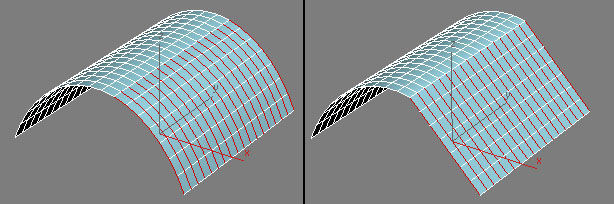
Left: Initial edge selection
Right: After applying Straight
To straighten loops at the ends of cylinders, hold down Shift and then click Straight.
- Space loop
-
Spaces all vertices evenly along the loop when using Curve and Straight.
- Circle
-
Adjusts each set of selected edges and edge loops into the form of a circle. To apply to loops at the top and bottom edges of a cylinder, hold down Shift while clicking Circle.
For each loop or set of edges to apply Circle to, at the Vertex level, select a vertex on a closed loop whose position represents the radius of the desired circle, or on an open loop to designate the start of the circle. Then, at the Edge level, select a loop or an edge on the loop. If the latter, turn on AutoLoop on the Loop Tools dialog, and then click Circle.
Note: After making the necessary vertex and edge selections, you can apply Circle at the object level or any sub-object level.The following illustration shows using Circle with closed loops on a cylindrical object.
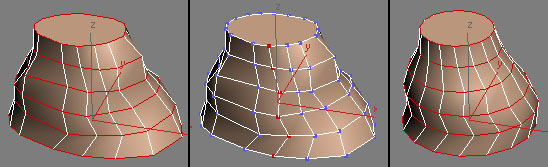
Left: Selected closed edge loops
Center: The intial vertex selection, indicating the desired radii of the circles
Right: After clicking Circle while holding down Shift, so the cylinder end loops are included.
The Space Loop checkbox has no influence on this tool.
- Relax
-
Smoothes the curvature of each set of selected edges or edge loops. To apply to loops at the top and bottom edges of a cylinder, hold down Shift while clicking Relax. To increase the relax effect, apply several times.
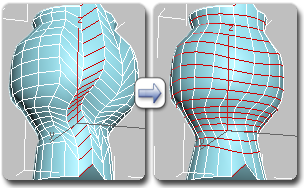
Left: Edge ring selected
Right: After applying Relax several times with AutoLoop on
The Space Loop checkbox has no influence on this tool. If AutoLoop is on, the software automatically loops the initial selection before applying the tool.