Displacement group
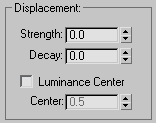
- Strength
- When set to 0.0, Displace has no effect. Values greater than 0.0 displace object geometry or particles away from the position of the gizmo. Values less than 0.0 displace geometry toward the gizmo. Default=0.0.
- Decay
- Varies the displacement strength with distance.
By default, Displace has the same strength throughout world space. Increasing Decay causes the displacement strength to diminish as distance increases from the position of the Displace gizmo. This has the effect of concentrating the force field near the gizmo, similar to the field around a magnet repelling its opposite charge. Default=0.0.
- Luminance Center
- Determines which level of gray Displace uses as the zero displacement value.
By default, Displace centers the luminance by using medium (50 percent) gray as the zero displacement value. Gray values greater than 128 displace in the outward direction (away from the Displace gizmo) and gray values less than 128 displace in the inward direction (toward the Displace gizmo). Use the Center spinner to adjust the default. With a Planar projection, the displaced geometry is repositioned above or below the Planar gizmo. Default=0.5. Range=0 to 1.0.
Image group
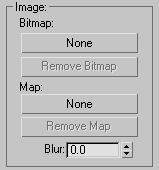
Lets you choose a bitmap and map to use for displacement. Both are assigned and removed in the same way.
- Bitmap button
- (Labeled "None" by default.) Click to assign a bitmap file from a selection dialog. After you choose a bitmap, this button displays the bitmap's name.
- Remove Bitmap
- Removes the bitmap or map assignment.
- Map button
- (Labeled "None" by default.) Click to assign a bitmap or map from the Material/Map Browser. After you choose a bitmap or map, this button displays the map's name.
You can also drag and drop a map from a Material Editor sample slot. If the Slate Material Editor is open, you can drag from a map node's output socket, then drop onto this button. You can also drag and drop from a map button in the Material Editor or anywhere else in the 3ds Max interface. When you drop a map onto the displacement map button, a dialog asks if you want the map to be a copy (independent) or an instance of the source map.
To adjust the displacement map's parameters (for example, to assign a bitmap or change the coordinate settings), drag the Map button to the Material Editor, and be sure to drop it as an instance. In the Compact Material Editor, drop the map over an unused sample slot. In the Slate Material Editor, drop it over the active View.
- Remove Map
- Click to remove the bitmap or map assignment.
- Blur
- Increase this value to blur or soften the effect of the bitmapped displacement.
Map group
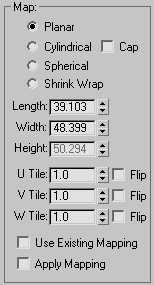
Contains mapping parameters for bitmapped displacement. See UVW Map modifier.
The four mapping modes control how Displace projects its displacement. The type of Displace gizmo and its location in the scene determine the final effect.
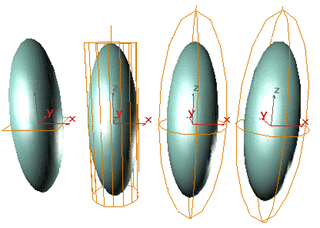
Displace gizmos: Planar, Cylindrical, Spherical, and Shrink Wrap
- Planar Projects the map from a single plane.
- Cylindrical Projects the map as if it were wrapped around the cylinder. Turn on Cap to project a copy of the map from the ends of the cylinder.
- Spherical Projects the map from a sphere, with singularities at the top and bottom of the sphere where the bitmap edges meet at the sphere's poles.
- Shrink Wrap Projects the map from a sphere, as Spherical does, but truncates the corners of the map and joins them all at a single pole, creating only one singularity at the bottom.
- Length, Width, Height
- Specifies the dimensions of the Displace gizmo's bounding box. Height has no effect on Planar mapping.
- U/V/W Tile
- Sets the number of times the bitmap repeats along the specified dimension. The default value of 1.0 maps the bitmap exactly once; a value of 2.0 maps the bitmap twice, and so on. Fractional values map a fractional portion of the bitmap in addition to copies of the whole map. For example, a value of 2.5 maps the bitmap two and a half times.
Flip Reverses the orientation of the map along the corresponding U, V, or W axis.
- Use Existing Mapping
-
Has Displace use mapping set earlier in the stack. This has no effect if the object is not mapped.
- Apply Mapping
-
Applies the Displace UV mapping to the bound object. This lets you apply material maps to the object using the same mapping coordinates as the modifier.
Channel group
Specifies whether to apply the displacement projection to a mapping channel or a vertex color channel, and which channel to use. For more information on these channels, see UVW Map Modifier.
- Map Channel
-
Choose this to specify a UVW channel to use for the mapping, and use the spinner to its right to set the channel number.
- Vertex Color Channel
-
Choose this to use the vertex color channel for the mapping.
Alignment group
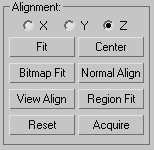
Contains controls for adjusting the mapping gizmo's size, position, and orientation.
- X, Y, Z
-
Flips the alignment of the mapping gizmo along its three axes.
- Fit
-
Scales the gizmo to fit the object's bounding box.
- Center
-
Centers the gizmo relative to the object's center.
- Bitmap Fit
-
Displays a Select Bitmap dialog. The gizmo is scaled to fit the aspect ratio of the bitmap you select.
- Normal Align
-
Turns on Pick mode to let you select a surface. The gizmo is aligned to the normal of that surface.
- View Align
-
Orients the gizmo in the same direction as the view.
- Region Fit
-
Turns on Pick mode to let you drag two points. The gizmo is scaled to fit the specified area.
- Reset
-
Returns the gizmo to its defaults.
- Acquire
-
Turns on Pick mode to let you choose another object and acquire its Displace gizmo settings.