MapScaler maintains the scale of a map applied to an object. This lets you resize the object without altering the scale of the map. Typically, you might use this to maintain the size of a map regardless of how the geometry is scaled.

MapScaler sets the scale of a map on an object.
This differs from the MapScaler (OSM) modifier, which maintains the scale of the map with respect to the object size when scaled with a Select And Scale tool. See the latter's definition for other differences between the two versions.
Interface
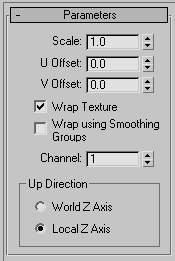
- Scale
-
Represents the size of one repetition of the texture pattern. Size is measured in current system units. Repetitions occur across the object in the U and V directions. Default=1.0.
Note: When the Use Real-World Texture Coordinates switch is active in the General Preferences dialog, the scale setting defaults to 1.0. If Use Real-World Texture Coordinates is turned off, scale defaults to 100.0. - U/V Offset
-
Specify horizontal and vertical offsets respectively. Available only when Wrap Texture is off.
- Wrap Texture
-
When on, Map Scaler attempts to wrap the texture evenly around the object. This option requires more computing, but usually produces the most satisfactory results. Default=on.
- Wrap Using Smoothing Groups
-
When turned on, textures are wrapped around corners when they share the same smoothing groups. Curved walls will map smoothly while sharp corners get a new texture origin. This switch is only available when the Wrap Textures switch is turned on. Default=off.
- Channel
-
Specifies the map channel. Default=1.
Up Direction group
- World Z Axis Aligns the map with the Z axis of the world.
If you choose this option and then rotate the object, the mapping is not fixed to the object.
- Local Z Axis Aligns the map with the local Z axis of the object.
With this option, the mapping remains fixed to the object.