![]()
Whenever you adjust lights, geometry, camera or materials, ActiveShade interactively updates the rendering. You can use ActiveShade either directly in a viewport or in a separate floating window.
Not all renderers support every possible scene change in ActiveShade. If a change does not appear, try restarting ActiveShade.
Choose ActiveShade mode by using the Render Production flyout or the Render Setup dialog  Target drop-down list. Choose the ActiveShade renderer by using the Render Setup dialog
Target drop-down list. Choose the ActiveShade renderer by using the Render Setup dialog  Renderer drop-down list or the Render Setup dialog
Renderer drop-down list or the Render Setup dialog  Common panel
Common panel  Assign Renderer rollout.
Assign Renderer rollout.

ActiveShade preview of material changes
Above left: Before the update
Above right: After changing the material for the fabric to a mapped material and increasing the highlights on the material for the wood
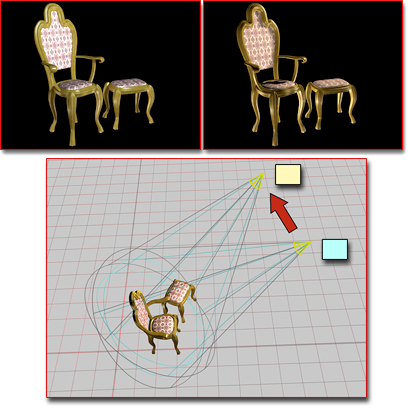
ActiveShade preview of lighting changes
Above left: Before moving a light in a viewport
Above right: After moving the light
ActiveShade Commands
When you right-click an ActiveShade window, the quad menu displays an ActiveShade menu, which provides a number of ActiveShade commands. The ActiveShade quad menu is not supported in the viewport however.