Retopology Tools FAQ

This topic addresses commonly-asked questions about working with the retopology tools. The Image below showcases a model with optimized retopology.

How do I target a specific polygon count?
If want to reach a particular quad target count, try using multiple Retopology modifiers, using half the polygon (quad) count as the target. This will allow you to refine your shape while influencing what type of detail is retained instead of trying to achieve the quad target in one attempt.
Because of how the retopology algorithms work, processing a mesh this way will be faster and faster with each use of the Retopology modifier because there will be less mesh data to process.
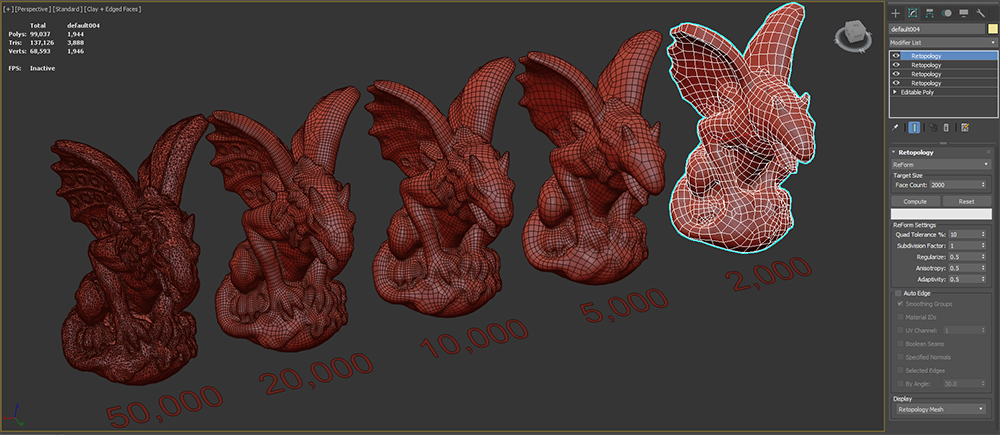
Example of multiple retopology modifiers processing a mesh (by half with each application) to reach a target goal of 2,000 quads
Why am I getting errors where the retopology output is unable to generate when using ReForm with Auto Edge?
These errors often occur because there is not enough mesh data for ReForm to work with when reconstructing your mesh. Try using a Subdivide modifier before attempting to Retopologize the model, then setting your edge length to a low enough value to add additional topological data to work with.
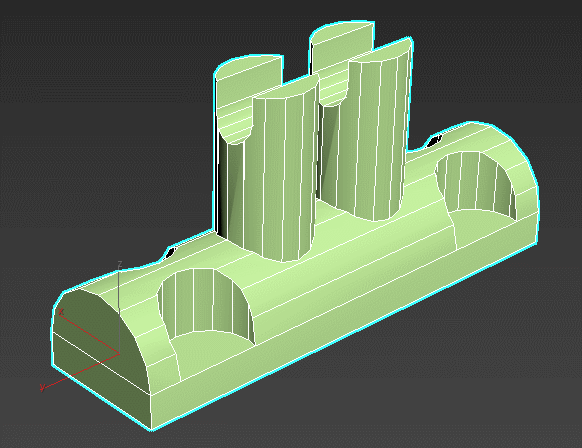
Applying the Subdivide modifier (with Adaptive algorithm) to remesh a model with regularized triangles can help when using ReForm with Auto Edge
How does polygon count affect processing time?
There is a linear correlation between polygon count and the amount of time that it takes the retopology algorithms like ReForm to process your mesh data.
When possible, try to use a decimation tool such as the ProOptimize modifier in order to remove details or data that is not critical to the overall mesh form. As a rule, you should try to avoid processing more than 200,000 triangles of data if you want a faster result.
Do I need a perfect mesh to use these tools?
- While it is best practice to compute a perfect mesh, you can still achieve a high-quality output even when a mesh contains holes or other data that is hard to correct. In these cases, consider doing some final touch-ups on the components (vertices, edges, and faces) using the generated output.
Should I apply a Vertex Weld to decimate my mesh?
Though applying a Vertex Weld operation or modifier is generally a good idea to reduce polygon count, this can introduce other problems into your mesh such as non-manifold geometry. Therefore, this is not the best method to use when decimating mesh details.
If you do use a Vertex Weld, use the Mesh Cleaner option to try to repair some of the malformed data that may affect retopology.
Can I use sub-division modifiers such as Turbosmooth, MeshSmooth or OpenSubDiv to regularize my data?
- These modifiers can add more regularity to a mesh, but may also add more complexity than necessary by sub-dividing every face.
Can I use different retopology algorithms together?
Yes, it is entirely possible to add a Retopology modifier to your stack to remesh using InstantMesh or Quadriflow, and then apply another Retopology modifier above using ReForm for its superior edge flow and quad distribution. This technique will not work on all meshes however as InstantMesh and Quadriflow will not correct problems with the mesh data, and may introduce new problems.
Consider using Mesh Cleaner instead after performing a retopology using InstantMesh or Quadriflow if you want to try this technique.
How do I use Retopology Tools accurately with Slice Modifier?
- Commonly, you can generate bad geometry data (degenerate faces) with the slice operation. For example, if you create a geosphere with a slice modifier and move the the slice gizmo to the middle of the mesh, then use Remove Negative and apply Retopology with ReForm after cutting with an axis, you can recieve a Cross-Field computation error. This error likely indicates degenerate faces in your geometry data. This can likely be resolved simply by applying the Mesh Cleaner modifier.
Retopology Modifier Error Messages
When an error is encountered by the Retopology Modifier, an error message is displayed to the user in the 3ds Max status bar at the bottom of the screen. To aid users in troubleshooting these problems, error messages have been updated in Retopology Tools v1.2 to provide more detail in regards to the problem and a possible solution to try.
| Error message | Possible solution |
|---|---|
| The input mesh has too many faces and vertices. | Use the Preprocess Mesh option or the ProOptimizer modifier to reduce the size of the mesh. |
| Failed to apply auto edge constraints. | There may be degenerate edges or faces in the mesh. Use the Mesh Cleaner modifier. |
| Failed due to many iterations on long thin triangles. | Use the Preprocess Mesh option or the Subdivide modifier to reshape the thin triangles. |
| Unable to process long thin triangles. | Use the Preprocess Mesh option or the Subdivide modifier to reshape the thin triangles. |
| The auto edge constraints are too close to each other. | Use the Preprocess Mesh option or the Subdivide modifier to add more vertices between the edge constraints. |
| Unable to process long thin triangles. | Use the Preprocess Mesh option or the Subdivide modifier to reshape the thin triangles. |
| The cross field was not computed properly. | To fix this, try pressing Reset and then Compute. |
| The cross field map was not computed properly. | To fix this, try pressing Reset and then Compute. |
| The input mesh has very small features. | To preserve these, try a larger Face Count value. |
| Too large Face Count requested. | Try a lower Face Count value. |
| ReForm was unable to process this mesh. | Use the Preprocess Mesh option or the Subdivide modifier to fix this issue. Please contact Tech Support. |
| Quadriflow ran into an error while subdividing. | Use the Preprocess Mesh option or the Subdivide modifier to increase the number of input faces. |
| Quadriflow failed due to long thin triangles. | Use the Preprocess Mesh option or the Subdivide modifier to reshape the thin triangles. |