Use motion fields to apply forces to particles, fluids, and vertices.
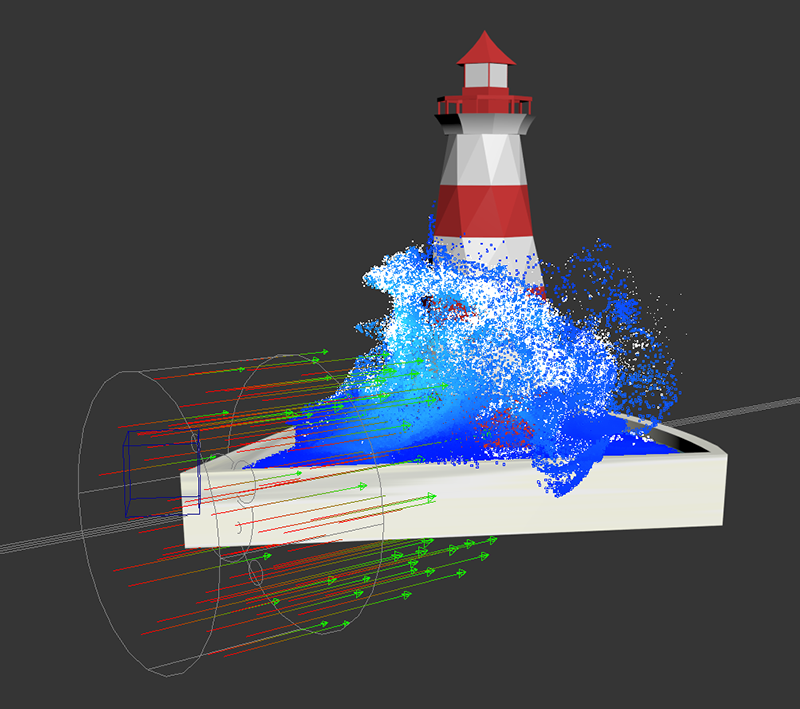
A motion field influencing a fluid simulation, shown with velocity grid enabled.
Interface
Properties rollout
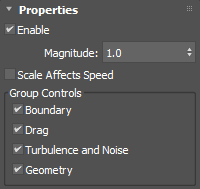
- Enable
- Enables the motion field.
- Magnitude
- Sets an overall multiplier for the total combined effect of all settings in the motion field.
- Scale Affects Speed
- When enabled, sets the world scaling factor to influence the magnitude of the effect.
Group Controls group
- Boundary
- Shows the Boundary rollout where you can apply a motion field based on an implicit shape. The selected shape is shown in wireframe in the viewport.
- Drag
- Shows the Drag rollout which applies a force to emulate drag by pulling individual particle velocities gradually toward the field velocity, causing an effect similar to wind. This speeds up particles that are moving slower than the field velocity and slows down particles that are moving faster, unlike the other options which always add to particle velocities.
- Turbulence and Noise
- Shows the Turbulence rollout which applies random noise and a divergence-free turbulence to the velocities of particles.
- Geometry
- Shows the Geometry rollout which affects the velocities of particles based on the connected polygon meshes.
Display rollout
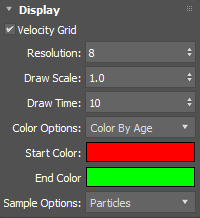
- Velocity Grid
- When enabled, visualizes the effect of the motion field by displaying a grid of colored arrows in the viewport.
Note: The displayed arrows do not accurately reflect turbulence when Worldspace Turbulence is enabled.
- Resolution
- Sets the number of arrows displayed in each direction.
- Draw Scale
- Sets a scaling factor for the arrow lengths.
- Draw Time
- Sets the number of time steps for drawing the arrows. Larger values produces longer arrow trajectories.
- Color Options
- Sets an option for coloring the arrows: either Solid, Color By Age, Color By Direction, or Color By Velocity.
- Start Color
- Sets the color for the lowest values of the selected color option. When Solid is selected, this swatch selects the solid color.
- End Color
- Sets the color for the highest of the selected color option.
- Sample Options
- Sets the sample options: either Fluids, Particles or None. When working with fluid simulations, use the Fluid option to get a more representative visualization of the effect of the motion field.
Boundary rollout
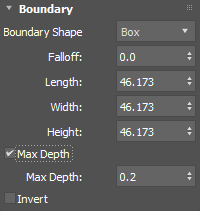
- Boundary Shape
- Sets a boundary shape for the motion field: either Box, Sphere, Cylinder or Torus. Note that the shape affects some of the Field Direction options even when Boundary is disabled.
- Falloff
- Sets the exponent of the falloff curve from the full magnitude at the center of the shape to none at the boundary. In the case of a torus shape, the falloff is from the circular axis to the boundary. A value of 0.0 gives no falloff, 1.0 gives linear falloff, 2.0 gives quadratic falloff, and so on.
- Length, Width, Height (Box only)
- Sets the dimensions when Box is selected.
- Height (Cylinder only)
- Sets the height when Cylinder is selected.
- Radius (Sphere, Cylinder or Torus only)
- Sets the radius when either Sphere, Cylinder or Torus are selected.
- Section Radius (Torus only)
- Sets the section radius when Torus is selected.
- Max Depth
-
Restricts the effect of the motion field to a layer of the specified depth below the surface of the fluid volume, for example, to apply drag only at or near the surface of fast-moving water. Note that this option does not require Boundary to be enabled in order to be adjusted.
- Max Depth Value
- Sets the value for Max Depth.
- Invert
- Inverts the falloff based on the boundary shape. When this option is enabled and Boundary Falloff is 0.0, the effect is applied outside the boundary shape instead of inside. When Boundary Falloff is greater than 0.0, the effect has full magnitude at the boundary as well as outside it, and falls off to none at the center of the shape.
Direction rollout

Direction group
- Direction
- Sets the direction of acceleration in the object space of the field node.
- Magnitude
- Sets the acceleration along the Direction vector in m/s2. You can set this value to 0 to turn off the main directional force and still use the other options to control acceleration along other directions. Use negative magnitudes to reverse the direction.
- X, Y, Z
- Sets the direction axis. The axis used by some of the options depends on the Boundary Shape. In the case of a torus shape, the circular axis is used. When Boundary is disabled or if the shape has no natural main axis, the default axis is +Y in the motion field's object space.
- Concentric
- Sets the acceleration in m/s2 from the center of the motion field.
- Along Axis
- Sets the acceleration in m/s2 in the direction of the axis.
- Around Axis
- Sets the acceleration in m/s2 around the axis.
- Away From Axis
- Sets the acceleration in m/s2 away from the axis.
Drag rollout
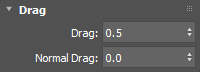
- Drag
- Sets how strongly the particle velocities are pulled toward the motion field's velocity. At very high values, the particle velocities quickly match the motion field velocity and then hover around that value.
- Normal Drag
- This option is similar to Drag, however is applied based on the normal of the fluid surface. More drag is applied at the leading edge than at the back. This option can help to break up liquid and flatten out drops as they fall.
Turbulence rollout

Turbulence group
- Magnitude
- Sets the strength of the acceleration caused by the turbulence field.
- Frequency
- Sets the granularity of the turbulence. Higher values produce smaller, denser vortices.
- Speed
- Sets the rate at which the turbulence pattern evolves over time.
- Type
- Selects the algorithm used to generate the underlying turbulence pattern.
- CurlNoise is based on a simple noise field.
- CurlFractal uses several iterations of noise at different scales and speeds, creating a mix of larger and smaller vortices.
- Time
- Sets the time used to look up the current turbulence pattern. By default, this is driven by the scene time but you can disconnect it if you want to control the turbulence pattern's evolution independently.
Turbulence Scale group
- X
- Scales the turbulence pattern along the X axis.
- Y
- Scales the turbulence pattern along the Y axis.
- Z
- Scales the turbulence pattern along the Z axis.
Turbulence Offset group
- X
- Translates the turbulence pattern along the X axis.
- Y
- Translates the turbulence pattern along the Y axis.
- Z
- Translates the turbulence pattern along the Z axis.
- Worldspace Turbulence
- Sets whether positions in the turbulence field are considered in world space or in the local space of the motion field. Enable this option to:
- Scale the motion field without stretching the turbulence pattern.
- Translate or rotate the motion field without dragging the turbulence pattern along with it. For example, you can animate the motion field and have the boundary 'swim' through the turbulence pattern.
- Noise Magnitude
- Sets the magnitude when Noise is enabled.
Geometry rollout
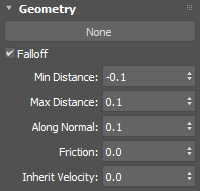
- Pick Geometry button
- Selects an object from the scene.
- Falloff
- When enabled, uses Min Distance and Max Distance to define the bandwidth of the falloff region at the mesh's surface. These values are signed distances to the mesh surface, where negative values are inside the mesh. If Boundary is also enabled, the effect is applied to the intersection of the mesh and the implicit shape.
If Min Distance is less than Max Distance, then the effect is applied inside the mesh's volume. There is a full effect below Min Distance, no effect above Max Distance, and a linear falloff between the two.
If Min Distance is greater than Max Distance, then the effect is applied outside the mesh's volume. There is a full effect above Min Distance, no effect below Max Distance, and a linear falloff between the two.
If Enable Falloff is off, you can still use other options such as Along Normal to make the mesh influence the particles, and the effect is applied everywhere.
- Min Distance
- Sets the minimum distance.
- Max Distance
- Sets the maximum distance.
- Along Normal
- Sets the acceleration along the mesh's surface normals in m/s2.
- Friction
- Damps velocity perpendicular to the mesh's surface normals. Typically you would enable Falloff to limit the effect to a band of fluid close to the mesh surface. Note that friction does not take moving meshes into account, in which case you need to apply Inherit Velocity instead.
- Inherit Velocity
- Sets the proportion of the mesh's animated motion that is added to the particle velocities.
Velocity rollout

- Velocity Scale
- Enables velocity scale which controls the scaling factors applied to the X, Y, and Z components of the particles' velocities. Values greater than 1.0 can eventually result in very high speeds, so it may be necessary to clamp speeds when using velocity scaling.
- Velocity X
- Sets the scaling factor to apply to the X component of the particle velocities.
- Velocity Y
- Sets the scaling factor to apply to the Y component of the particle velocities.
- Velocity Z
- Sets the scaling factor to apply to the Z component of the particle velocities.
- Clamp Speed
- Enables speed clamping on the particles.
- Min Speed
- Sets a minimum speed for the particles.
- Max Speed
- Sets a maximum speed for the particles.