A new Autobackup toolbar has been added to the default user interface in 3ds Max.
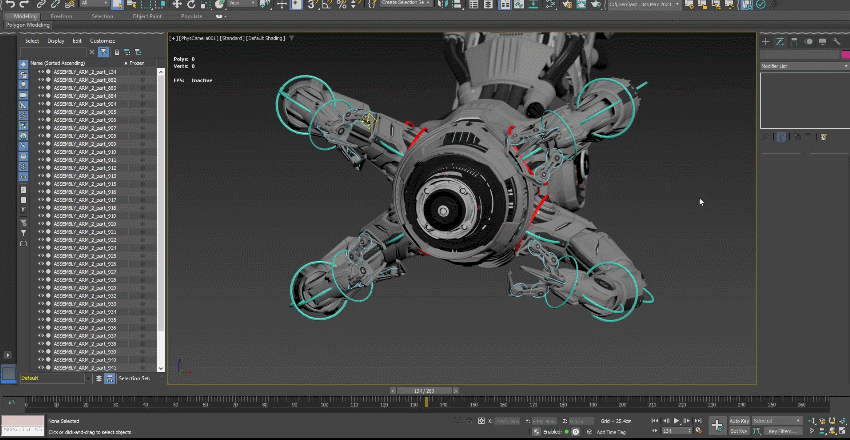
Upon opening 3ds Max 2023, one of the first new items you will see is a new Autobackup toolbar that is provided as a part of the default user interface.
The toolbar provides a simple means to visualize and interact with the Autobackup process.
Directly through the toolbar menu, you can track when Autobackup is about to activate with a new Autobackup timer, while also providing controls to skip an Autobackup save, or adjust the Autobackup settings.
Autobackup Improvements
In 3ds Max 2023, a number of improvements have been made to 3ds Max's Autobackup system to increase the productivity of users:
- A scene will not be considered "changed" until an action has been applied that can be undone and persists with the scene.
- When saving a 3ds Max scene, the Autobackup timer resets, preventing situations where 3ds Max might try to Autobackup directly after a save.
Autobackup will now not activate when there is user activity taking placing inside of 3ds Max, such as:
- Using the mouse to interact with the scene, viewport, or user interface elements.
- The user is editing values in user interface widgets.
- Working in modal dialogs.
- 3ds Max is processing simulations, preview generations, texture backing and more.
Additional user-requested enhancements were also made to the Autobackup system, which includes:
- New Autobackup settings which allows for more flexibility in how backups are organized.
- The default Autobackup timer interval has been increased to 15 minutes (up from 10 minutes).
- The default number of backup files is now 10 (up from three).
- Users can choose to prepend the current scene name to the backup file, which provides more clarity on what scene was backed up.
- Simultaneous 3ds Max sessions won't overwrite each other's backup files until the limit set by the user is reached for a given backup file location and name combination.