Learn how you can split or merge plates in your 3D model.
Split plates by two points
You can split an existing Advance rectangular, polygon or folded plate into two plates by two points. You can also set a gap between the new plates. All plate processings (e.g. contours) are kept.
Access the command
On the Objects tab  Plates panel, click
Plates panel, click
 (Split plates by 2 points).
(Split plates by 2 points).
Command line: _AstM4CommSeparatePlates
- On the Objects tab
 Plates panel, click
Plates panel, click
 (Split plates by 2 points).
(Split plates by 2 points).
- Select the plate to split.
- On the plate edge, select the first point of the splitting line.
- On the other plate edge, select the second point of the splitting line.
- The plate is split.
- On the Objects tab
 Plates panel, click
Plates panel, click
 (Split plates by 2 points).
(Split plates by 2 points).
- Select the plate to split.
- On the command line, type G (Gap) and press <Enter>.
- Enter a value for the gap between the plates and press <Enter>.
- On the plate edge, select the first point of the splitting line.
- On the other plate edge, select the second point of the splitting line.
- The plate is split.
- On the Objects tab
 Plates panel, click
Plates panel, click
 (Split plates by 2 points).
(Split plates by 2 points).
- Select the plate to split.
- On the plate relation, select the first point of the splitting line.
- On a plate edge, select the second point of the splitting line.
- The selected element of the folded plate is split. Two different relations are placed on the edge of a plate.

Split plates at polylines
You can split existing plates into two or more plates at polylines. You can also set a gap between the new plates. All plate processings (e.g., contours) are kept.
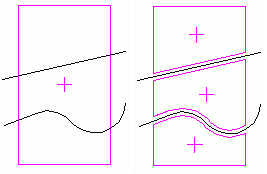
Access the command
On the Objects tab  Plates panel, click
Plates panel, click
 (Split plates at lines).
(Split plates at lines).
Command line: _AstM4CommSeparatePlates
- Insert the polyline(s) on the existing plate at the split position.
- On the Objects tab
 Plates panel, click
Plates panel, click
 (Split plates at lines).
(Split plates at lines).
- Select the plates to split and press <Enter>.
- Select one or more polylines and press <Enter>.
The plates are split.
- Insert the polyline(s) on the existing plate at the split position.
- On the Objects tab
 Plates panel, click
Plates panel, click
 (Split plates at lines).
(Split plates at lines).
- Select the plates to split and press <Enter>.
- On the command line, type G (Gap) and press <Enter>.
- Enter a value for the gap between the plates and press <Enter>.
- Select one or more polylines and press <Enter>.
- The plates are split.
Merge plates
You can merge two or more Advance plates into one plate. They can overlap but a gap between plates is not allowed.

Access the command
On the Objects tab  Plates panel, click
Plates panel, click
 (Merge plates).
(Merge plates).
Command line: _AstM4CommMergePlate
- On the Objects tab
 Plates panel, click
Plates panel, click
 (Merge plates).
(Merge plates).
- Select the plates to merge and press <Enter>.
- The plates are merged into one plate.