Learn about the available layout options in the Layout detail prototype dialog.
When you edit the prototype header you can specify detail layout properties which correctly position the details. Click Define drawing layout on the Output tab.
You can specify the detail layout properties by clicking
 (Define drawing layout) in the Output tab
(Define drawing layout) in the Output tab  Document Manager panel.
Document Manager panel.
The Layout detail prototype dialog offers options that apply to any type of drawing:
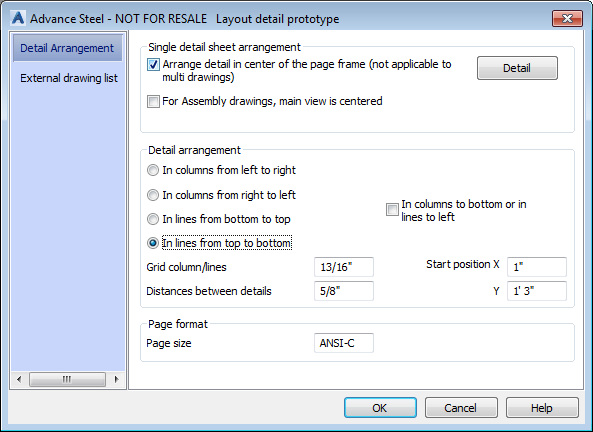
- Arrange detail in the center of the page frame (not applicable to multi drawings). On one-per-sheet drawings, the drawing needs to be centered. In addition, when this option is active, the Detail button on the right becomes available allowing you to define the center of the prototype. The center can be different from the theoretical center of the paper space.
- For Assembly drawings, the main view is centered. When creating a prototype for one-per-sheet assembly drawings, the center of the prototype is reference for the main view arrangement. This is usually the Front View.
- Detail arrangement. For multi-sheet drawings, Advance Steel will start from a corner of the prototype and arrange the views in columns or lines. The way this arrangement is done is controlled from one of the four options:
- In columns from left to right: Advance Steel starts with the first view arranged at the top-left corner, placing the views downwards in a column, and switching to the next column from the top, once the bottom side of the page is reached.
- In columns from right to left: Advance Steel starts with the first view arranged at the top-right corner, placing the views downwards in a column, and switching to the next column from the top, once the bottom side of the page is reached.
- In lines from bottom to top: Advance Steel starts with the first view arranged at the bottom-left corner, arranging the views towards the right, in a line and switching to the next line above, once the right edge of the page is reached.
- In lines from top to bottom: Advance Steel starts with the first view arranged at the top-left corner, arranging the views towards the right, in a line and switching to the next line below, once the right edge of the page is reached.
- Start position