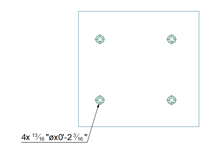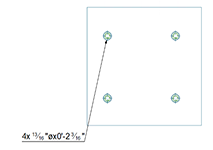Use the properties on this tab to configure the leader line visibility and appearance on detail drawings.
| Option | Description | ||||
|---|---|---|---|---|---|
| Show line checkbox | If checked, it will enable the visibility of a leader line pointing to the respective detailed element in the drawing. | ||||
| Arrow Style | Selects the appearance of the leader line arrow. | ||||
| Leader line attachment | Switches between the Underline and the Middle types of leader line attachment.
Underline: underlines the label text. Middle: places the start point of the leader line at the middle of the text, instead of underlining the text. |
||||
| Horizontal landing check box | If checked, it allows you to manage the length of the line segment. The value can be zero - which will eliminate it and the label leader line will start from the text, or it can be a positive or a negative value.
Management Tools Defaults for Newly Created Labels These defaults control how new labels are created manually or automatically through detailing. The defaults will apply only to new labels. To set these defaults:
|
||||
| Automatic leader line position for labels on hole or bolt patterns | If the box is checked, when the label is moved, the arrowhead repositions to the closest bolt in the bolt pattern to match the line orientation. If the box is unchecked, the arrowhead will remain on the same bolt from the pattern, no matter where the label is moved. In this case, the label arrowhead can be manually moved to another bolt from the pattern by using the grip point.
|

 (Management Tools).
(Management Tools).