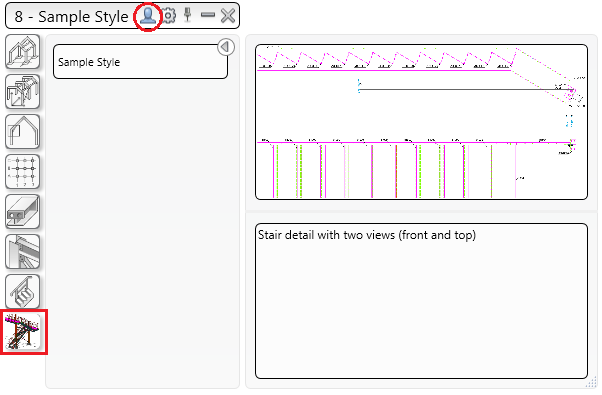Use the AstorCurrentAddIn database in Management Tools to add your customized content in the Drawing Styles tool palette.
To add your own customized content in the Drawing Styles tool palette, such as, the category image (active and inactive), the descriptive image and the descriptive text, you need to work with the AstorCurrentAddIn database and enter the information in the specific tables.
To do so, follow these steps:
- Create a new drawing style category:
- Access the Drawing style manager: Go to the Output tab
 Document Manager panel and click
Document Manager panel and click
 (Drawing style manager).
(Drawing style manager).
- In the Drawing Styles category
 User folder,
create a new drawing style category or
copy an existing one.
User folder,
create a new drawing style category or
copy an existing one.
- Access the Drawing style manager: Go to the Output tab
- Add the PNG files you want to use for the style category icons and for the descriptive image, in the ...\ProgramData\Autodesk\Advance Steel 2023\[INSTALLATION LANGUAGE EXTENSION]\Steel\Support\Toolbars folder.
- In the Home tab
 Settings panel, click
Settings panel, click
 (Management Tools).
(Management Tools).
- In Management Tools
 Table Editor, click Open installed databases in the upper left corner.
Table Editor, click Open installed databases in the upper left corner.
- After the Table Editor is populated with the installed databases, double click the AstorCurrentAddIn database to extend the table list.
- In the AstorCurrentAddIn database, access the DetBaseCategories table and enter the category image filename of your category PNG files (active and inactive) in the Image and ImageInactive columns for your new drawing style category entry.
- In the AstorCurrentAddIn database, access the DetailMasterTable table and enter the category image filename of your style example PNG file in the ExamplePicture column.
- In the AstorCurrentAddIn database, access the DetailMasterTable table and enter the descriptive text for your style in the HelpText column.
- Save and close the database, restart Advance Steel and open the
Drawing Styles palette to see your new category.
Note: Make sure you select the User category in the top right of the palette heading.