Use the View Panel
Select View Panel as the view control
You can use the new ViewCube tool and NavBar, or the View Panel to control your view, or you can choose to use neither.
- Choose Preferences > General Preferences
 .
. - Click Viewing and set the View control option to View Panel.
Display the View Panel
- With View Panel selected as the View control, press
 + .
+ . .
.
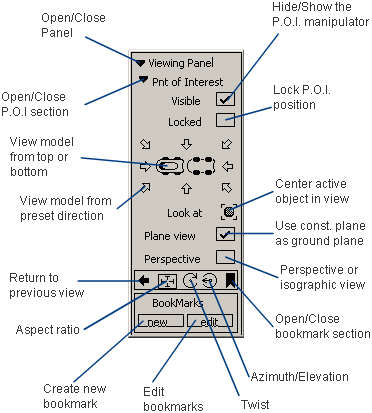
Tools
Of special interest are the following tools:
Look at
Clicking the Look at icon centers the view and zooms in on the selected objects (or all objects if nothing is picked).
Plane view
Checking Plane view lets you tumble about the currently active construction plane (that is, the construction plane is used as the ground plane).
Variants
As you work on a model, you typically change the camera view back and forth between two or more areas of interest. The view panel lets you “bookmark” these views of the model by saving them as variants. You can return to those views by clicking the name of the variant.
What if...?
The Viewing Panel does not appear when I hold  +
+  ?
?
- Choose Preferences > General Preferences
 .
. - Click Viewing on the left side of the option window.
- Make sure that View Control is set to View Panel, then click Go.
Related Concepts
Related Tasks
- Use the ViewCube tool and NavBar
- Center the view
- Work with variants - Variant Lister
- Work with variants - View Panel
- Work with variants - NavBar