Change the point of interest
The point of interest manipulator lets you center the camera movements on an arbitrary point on a model, mesh, symmetric side of a mesh, and on a shell and the symmetric side of a shell (in layers with symmetry). You can also place the point of interest on shaded meshes when the model wireframe is turned off. When you place the Point of Interest manipulator, subsequent camera moves are centered around that point.

Use the Point of Interest manipulator
Hold  +
+  to show the point of interest manipulator and do any of the following:
to show the point of interest manipulator and do any of the following:
Place the Point of Interest on a curve or surface. Click on the wireframe with the left or right mouse button.

Move the Point of Interest across the object. Drag the circle at the center of the manipulator.

Look down the normal at the Point of Interest location. Click the light blue (or yellow) arrow on the manipulator.

Look down the U or V tangent at the Point of Interest. Click the red (U) or green (V) arrows on the manipulator.

Hide the Point of Interest manipulator
If using the ViewCube
Hold
 +
+  in the Perspective window.
in the Perspective window.Click on the small lock icon in the NavBar to bring up the menu.
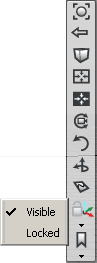
Choose the Visible option, so that the check mark disappears.
The point of interest is now invisible, but still in effect.
To make it visible, simply choose the Visible option again so that the check mark re-appears.
If using the View Panel
Hold
 +
+  in the Perspective window.
in the Perspective window.Open the Pnt of Interest section of the view panel.
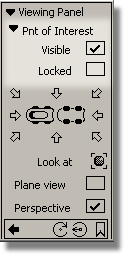
Turn off the Visible option.
The point of interest is now invisible, but still in effect.
Lock the Point of Interest
If using the ViewCube
Hold
 +
+  in the Perspective window.
in the Perspective window.Click on the small lock icon in the NavBar to bring up the menu.
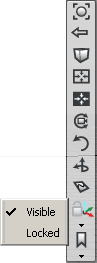
Choose the Locked option so that a check mark appears.
The current point of interest is now locked. You cannot change the point of interest by dragging the manipulator or clicking geometry, until you turn off the Locked option by selecting it again.
If using the View Panel
Hold
 +
+  in the Perspective window.
in the Perspective window.Open the Pnt of Interest section of the view panel.
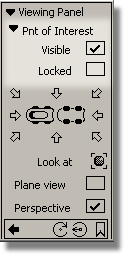
Turn on the Locked option.
The current point of interest is now locked. You cannot change the point of interest by dragging the manipulator or clicking geometry until you turn off the Locked option.
What if...?
I can’t see or change the point of interest?
The point of interest (POI) may be turned off, invisible, or visible but off the screen.
If the POI is simply off the screen, selecting a preset view on the ViewCube or View Panel will bring it into view.
Otherwise, check if the visibility of the POI has been turned off.
Lastly, the feature may have been disabled in the General Preferences. To enable the point of interest:
- Choose Preferences > General Preferences

 .
. - Choose Viewing on the left side of the option window.
- Select a Point of Interest option.
- Click Go.