Build a side glass surface
Barrel and Helix surfaces are useful for designing and modeling vehicle side windows to meet specific engineering requirements and manufacturing specifications. The Barrel surface is bent in only two directions while the Helix surface allows a more complex curve to be rotated. Helix surfaces are also useful for creating shapes like screw threads.
To create both of these surfaces, you can use the Surfaces > Revolve tool to create a section of a surface of revolution.
Build a barrel surface
Creating a barrel surface includes the following main steps indicated in the animation below:
- First, three selected points define the arc of revolution (
 ).
). - Then, two more points are selected to create a second intersecting arc called the barrel curve (
 ).
). - After the curves are defined, the barrel curve is swept along the arc of revolution and around a specified axis (
 ) to create the barrel surface.
) to create the barrel surface.
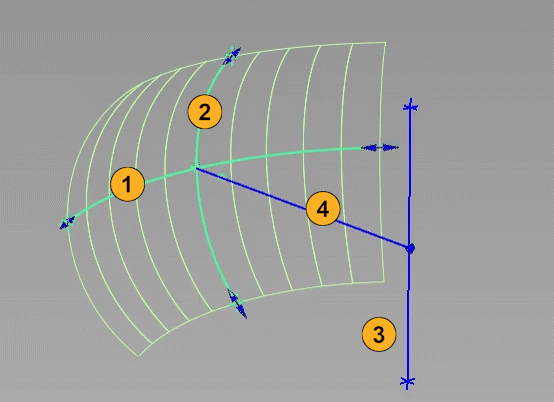
![]() arc of revolution,
arc of revolution, ![]() , barrel curve,
, barrel curve, ![]() axis,
axis, ![]() radius.
radius.
In the Surfaces tool palette, select the Revolve tool
 , then the
, then the  icon.
icon.Set Surface type to Side Glass, then set Mode to Barrel.
Select three points on a plane to define an arc of revolution. The points can be placed on existing geometry (NURBS surfaces, meshes, curves) or in space. If you click on geometry, the points will snap to it.
Select two more points on a different plane to define the ends of the second arc called the barrel curve. Using a point on the arc of revolution, these points create the barrel curve, which is swept along the arc of revolution and around the axis.
The Barrel surface is created. The arcs are drawn as green lines with arrow manipulators on both ends, and the axis of revolution is a line drawn in blue. The radius (
 ) is shown by a blue line connecting the axis to the arc of revolution.Note:
) is shown by a blue line connecting the axis to the arc of revolution.Note:If you do not see the arc, change the axis of revolution in the control window. The axis cannot be in the same plane as the arc of revolution.
Tip:To define and manipulate the surface efficiently, place input points close together while maintaining the constant radius distance to the axis.
After the Barrel surface is created, do any of the following:
Adjust the parameters in the control window. Turn Controls ON to view changes to Degree and Curve Degree.

Demonstrating changes to segments, degree, spans, and curve degree in the control window.
Use the arrow manipulators on the first arc (or the Start/End angle sliders) to modify the angle of revolution.
Use the arrow manipulators on the second arc (or the Curve start/Curve end angle sliders) to modify the extent of the barrel curve.
Move any of the five input points to modify the surface.
Move the end points of the axis of revolution, or the whole axis.
Note:Moving the axis removes the two input points on the ends of the arc of revolution. To return to point editing mode, click the Edit Points button in the view.
Like other revolve surfaces, Barrel surfaces have history and update when options and constructors are modified.
Build a helix surface
Creating a helix surface involves the following main steps indicated in the animation below:
- First, at least one curve (
 ) is selected to be revolved around the specified axis (
) is selected to be revolved around the specified axis ( ).
). - Then, two more selected points, along with a point on the first curve, define the arc of revolution (
 ).
). - After the Helix surface is created, the Pitch option can be adjusted to move the curves up or down as they revolve, creating a spiral effect.

![]() selected curve,
selected curve, ![]() arc of revolution,
arc of revolution, ![]() axis,
axis, ![]() radius.
radius.
In the Surfaces tool palette, select the Revolve tool
 , then the
, then the  icon.
icon.Set Surface type to Side Glass, then set Mode to Helix.
Select one or more curves. The curves can be free curves, curves-on-surface, surface edges, or trim edges. They can be disjoint.
The curves are highlighted in green.
Click the Accept button.
Select two points to specify the ends of the arc of revolution. A third point located on the first curve is used to define the arc.
The Helix surface is built. The original curve is highlighted as a green line, and the arc of revolution is drawn in blue with arrow manipulators on both ends. The axis of revolution is a line drawn in blue, and the radius (
 ) is shown by a blue line connecting the axis to the arc of revolution.
) is shown by a blue line connecting the axis to the arc of revolution.The Helix surface is built. The arc is drawn as a green line with arrow manipulators on both ends. The axis of revolution is drawn in blue.
- The radius is shown by a blue line connecting the axis to the arc of revolution.
Note:If you do not see the arc, change the axis of revolution in the control window. The axis cannot be in the same plane as the arc of revolution.
After the Helix surface is created, do any of the following:
Adjust the parameters in the control window to specify the Degree, Spans, and Segments of the surface in the V direction.
Adjust the Pitch to create a spiral-shaped surface.

Pitch of 200.0
Use the arrow manipulators on the arc of revolution (or the Start/End angle sliders) to modify the angle of revolution. You can move the arrows, or use the angle sliders to create a revolution of more than 360 degrees.
Use the arrow manipulators on the arc of revolution (or the Start/End angle sliders) to modify the angle of revolution. You can move the arrows, or use the angle sliders to create a revolution of more than 360 degrees.
This technique, along with the Pitch, is useful for creating screw-shaped surfaces.
Note:Be careful to grab the arrows and not the end points.
Move the two input points to modify the surface.
Move the end points of the axis of revolution, or the whole axis.
Note:Moving the axis removes the two input points on the arc of revolution. To return to point editing mode, click the Edit Points button in the view.
Like other revolve surfaces, Helix surfaces have history and update when options and constructors are modified.
Related Topics
- Create automotive side glass with Alias Surface or Alias AutoStudio
- W4.5 Barrel Surface for Sideglass