Build a tube surface from free curves
![]()
Use the Rolled Edge > Tubular Offset  from the Surfaces tool palette to create a variable radius tube surface that uses free curves as a path.
from the Surfaces tool palette to create a variable radius tube surface that uses free curves as a path.
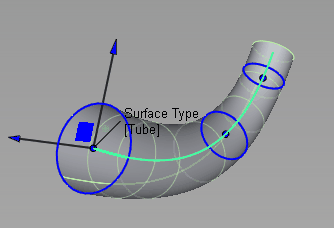
In the Surfaces tool palette, select the Rolled Edge > Tubular Offset tool
 , then select the
, then select the  icon.
icon.In the control window, set Surface to Tube.
Select a curve. If the Chain Select option is turned on, curves that are tangent continuous with the selected curve are also selected.
The curve is highlighted in green and a blue radius manipulator appears at the start of the curve.
If Auto Update is on, the tube surface is built automatically. Otherwise, click the Build button in the bottom right corner of the view.
Hold the
 key and click on the input curves to add radius manipulators that let you vary the radius of the tube along its length.
key and click on the input curves to add radius manipulators that let you vary the radius of the tube along its length.
Do any of the following:
Change the position of a manipulator on the curve by clicking and dragging the small circle at the center.
Adjust the radius of a manipulator by clicking and dragging on the larger blue circle, or by changing the Radius value in the control window. Alternatively, hover over the radius and click the value to edit it on the manipulator.
Change the tangent and normal offset of a manipulator by clicking and dragging on the arrows or the square manipulator, or by changing the offset values in the control window. Alternatively, hover over the arrows and click the values to edit them on the manipulator.
If Auto Update is not on, click the Update button to see the surface reflect these changes.
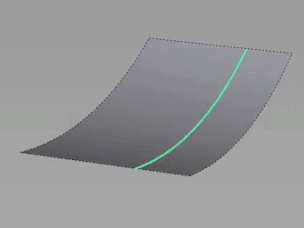
This tool maintains construction history. Modifying the curve updates the tube surface. Choosing Object Edit > Query Edit and selecting the surface lets you modify the radius manipulators and other options once again.
The Tubular Offset tool can also be used to create tubes from curves-on-surface and isoparms, when the Surface option is set to Tube, or half tubes when Surface is set to Groove.