Render > Create Lights > Volume
Creates a geometrical volume that illuminates objects contained within the volume without illuminating objects outside the volume.
Volume lights define a closed volume within which objects are illuminated; nothing outside the volume is illuminated by the volume light.
Within the volume, the direction and intensity can vary with many different parameters. A volume light is a convenient way to “link” a light spatially, instead of by object. One main use of the volume light is as an emitter of forces or particles. Volume lights are also useful for removing hot spots or glare by using a negative Intensity value.
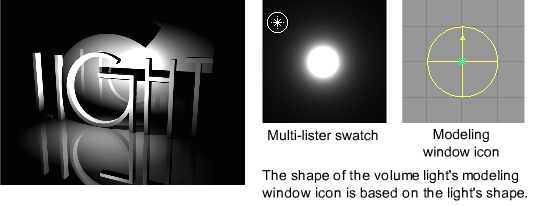
Volume Light Options
The Volume Light Options can be opened using the Volume light tool.
Color
The color of the light. If you map a texture to this parameter, the light projects the texture. (The exact method of projection depends on the Light Type.) The default setting is white.

Intensity
The brightness of the light. If the light exerts a force, this value sets its strength. A light with an Intensity value of 0 produces no light. A light with negative Intensity value removes light from a scene in the area of the light’s influence. The slider range is 0 to 100. The default value is 1.
Use a negative Intensity value to reduce or remove hot-spots or glare.

Shape
Defines the shape of the volume light as either a BOX, SPHERE, CYLINDER, CONE, or TORUS. The default setting is SPHERE.
You can also use the Transform tools to position or reshape a volume light. Apply the Transform to the light icon in the modeling window or to the DAG node above the light in the SBD window.
Exclusive
Makes the light only illuminate objects that are linked to that light. A light with Exclusive LinkOFF illuminates objects that have no light links. The default setting is OFF.