Windows > Editors > Construction Plane Editor
Opens the Construction Plane Editor window and allows you to manage canvases and construction planes.

Construction Plane editor icons
The following icons are used in the editor:
Construction Plane editor menus
Display menu
Items in the Display menu affect the display of planes in all modeling windows. To change the display of planes on a per-window basis, see WindowDisplay > Toggles > Canvas Planes  .
.
All planes
Show all planes (Construction, Canvas, and Overlay).
Only current canvas plane
Show only the canvas plane or overlay canvas plane that is selected in the Construction Plane Editor. Hide all other planes (including construction and overlay planes).
Only construction planes
Shows only construction planes.
Only canvas planes
Shows only canvas planes.
Only overlay canvas planes
Shows only overlay canvas planes.
For more information on overlay canvas planes see Canvas > New Overlay Canvas  .
.
ObjectDisplay menu
Canvas plane
Toggle the visibility of all canvas planes except the currently active one.
All plane borders
Toggle the visibility of the borders on all planes.
Canvas menu
Canvas Layer Editor
Opens (or close) the Canvas Layer Editor window. This window lets you control the arrangement of image (paint) layers and mask layers.
See Windows > Editors > Canvas Layer Editor  .
.
Canvas General Info
Opens (or close) the Canvas General Information window. This window displays context-sensitive information about the properties of the canvas layers. See below for details.
Canvas General Information window
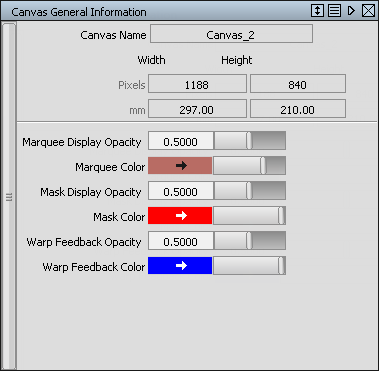
This window is also available through the  icon in the Canvas Layer Editor.
icon in the Canvas Layer Editor.
Canvas name
The name of the currently active canvas plane.
Pixels
The width and height of the canvas plane measured in pixels.
mm (cm, inches, etc)
The width and height of the canvas plane measured in the current linear units.
Marquee Display Opacity
The opacity of the Marquee Color that marquees (selection regions) are shown in.
Marquee Color
The color that marquees (selection regions) are shown in.
Mask Display Opacity
The opacity of the Mask Color that masked regions on mask layers are shown in.
Mask Color
The color that masked regions on mask layers are shown in.
Warp Feedback Opacity
The opacity of the non-warped area when you turn on Feedback in the Shape Warp Options in the Paint Panel.
Warp Feedback Color
The color of the non-warped area when you turn on Feedback in the Shape Warp Options in the Paint Panel.
See Paint Edit > Make Warp Shape  .
.








