Surfaces > Round
![]()
Creates rounded surfaces along edges and at corners, where existing surfaces meet.
The tool creates curvature continuous filleted surfaces and tangent continuous corner blends. When blending corners, you have the choice of different geometries, including single surface, three surfaces, triangular surface, and six surfaces with setbacks.
You can also create mitred corners, which include two corners with radius values greater than zero. Note that there may only be two edges meeting at the corner, both with radius values greater than zero.
The fillets can have a variable radius (see About variable radius fillets).
Like other surface tools, the Round tool also maintains construction history on the new surfaces.
Round Control options
Fillets
Continuity
![]()
G1 Circular
Creates a fillet with circular cross-section which is tangent to input surfaces.
G1 Tangent
Creates a fillet where tangent continuity is maintained with the input surfaces.
G2 Curvature
Maintains curvature continuity with input surfaces. G2 continuity means that the curvature (which is the inverse of the radius of curvature) is the same on both sides across the fillet’s boundaries.
Form Factor
This parameter lets you adjust the shape of the fillet. It specifies the ratio between the lengths of the innermost and outermost CV arms of the hull in the V direction of the fillet. Values range from 0.01 to 2.0. The smaller the value, the sharper the bend in the fillet.
This option is not available when Continuity is set to G1 Circular.
Initial Radius
![]()
Sets the initial radius, at the manipulator locations along the edge, that is used to create the fillets. To edit the radius value after the fillets are created, you need to use the in-canvas Radius manipulators.
Initial Radius is not an interactive feature. After pressing Build, Initial Radius is no longer available and cannot be updated.
Corner Blends
Create Corner Blends
![]()
Turn this on to create a surface blend where the fillets meet. The type of blend applied to each corner is determined by the corner blend manipulator (see Use the corner blend manipulator).
When off, the corners are neither trimmed nor blended, and the fillets remain unmodified. This way, you can leave the edge fillets unblended and use other tools later, such as the Corner Blend tool, to get the shape you want.(see Create a corner blend surface). Corner Blend is on by default.
Equal Radius Corner
Specifies the initial type of geometry to be built at a corner when the radii specified along all three edges are the same.
Three surfaces – Three regular surfaces.
Triangular surface – A single surface with one side of zero length.
With setbacks – Six surfaces, with their edges extending into neighboring fillets.
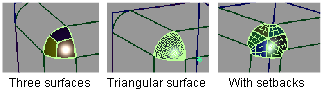
Unequal Radius Corner
Specifies the initial type of geometry to be built at a corner when the radii specified along all three edges are different.
Single Surface – One regular surface.
With Setbacks – Six surfaces, with their edges extending into neighboring fillets.
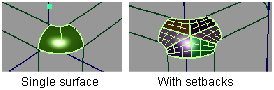
Mitred Corner
Specifies how the outer edges of the two surfaces (away from the zero-radius edge) meet at a mitred corner (see picture below).
Blended – The edges meet in a smooth blended fashion
Sharp – The edges form a sharp corner
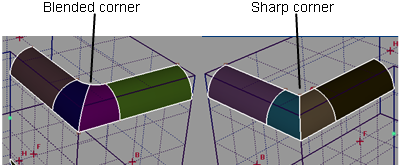
Four Sided
Specifies the initial type of geometry to be built at a corner where four edges meet.
Single Surface – One regular surface.
With Setbacks – Eight surfaces, with their edges extending into neighboring fillets.
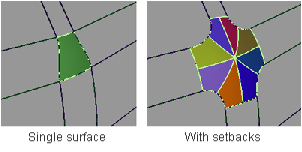
No corner blend
![]()
Create Corner Blends turned off.
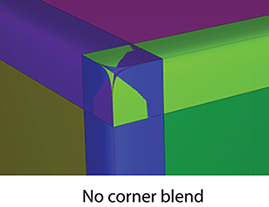
Corner blend manipulators
Use these manipulators in the viewport to se corner blend type on each corner.
![]()
Control Options
Trim Type
Automatic – Trims to the fillets and the corner blends.
Curves on Surface – Adds a COS for the corner blends.
Off – Does not produce curves-on-surface.
Auto Update
Use Custom Tolerances
![]()
Overrides the tolerances selected in Construction Presets ( Preferences > Construction Options ) and instead uses the specified custom tolerance. You can use the the Custom Tolerance parameter to test different tolerances.
Buttons
Box Pick
![]()
Click this to choose Box Pick (box-selection) mode when picking edges and corners for rounding.
Pick Edges
Click this to select individual edges for rounding.
Accept
![]()
Click this to accept your current box selection. After clicking Accept, only the Pick Edges selection mode is available to select more edges. To return to Box Pick mode, click Undo All in the Round Control window.
Clear Selection
![]()
Clears your current selection when using Box Pick mode.
Build
Click this button to build the fillets and corner surfaces after all your edges and radii have been specified. You can still add or modify the radius values afterwards, and click Build again to modify the surfaces.
Revert
Click this button to remove the newly built surfaces. The radius manipulators are still present and can be modified. You can also add new edges, or delete edges by holding the Shift key.