Surfaces > Surface from Mesh
Quickly create a surface from a mesh.
Surface From Mesh Options
Creation Mode
The type of surface to create.
Simple Surface attempts to fit the surface within the boundaries of the selected mesh area.
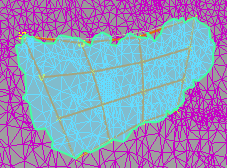
Match Mesh Boundaries attempts to fit the surface to the boundaries of the selected mesh area.
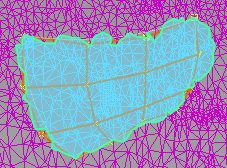
Theoretical Surface creates a theoretical surface from the extent of the selected mesh area.
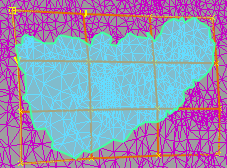
U Degree/V Degree
The degree of the created surface in U and V directions.
Smooth
Smooths the surface according the Smooth Factor.
Smooth Factor
Controls the effect of each smoothing step. The smaller the smoothing factor, the smaller the movements of the CVs.
Selection Mode
Defines how you select triangles on the mesh:
Normal Angle – Click on an area of the mesh to select a connected range of triangles where the angle between a selected triangle's normal and the normal of the triangle you clicked is less than the set Maximum Angle to Normal. Right-click to deselect. Continue clicking to add to or subtract from the selection.
Curvature – Click on a green area of the mesh to select triangles within the set Minimum Radius Limit. Right-click to deselect. Continue clicking to add to or subtract from the selection.
Brush – Drag on the mesh with the left mouse button to select triangles within the Pick Radius.
Lasso – Click points on the mesh to define a selection area and then click Select or Deselect. Select Visible Only to select only the front-facing triangles. Otherwise, both the front and back-facing triangles are selected.
Auto Update
Automatically updates the surface when the values in the Surface From Mesh Control window change.
Create History
Saves the history of the quick surface so you can modify the surface later.
Create Metadata
Specifies whether or not the Surface from Mesh tool creates history metadata.Note: The Create Metadata option is available only with Autodesk Alias 2019.2 or later.
Deviation Check
Displays the deviation between the created surface and the selected region of the mesh.
Deviation Scale
The scale of the deviation combs.
Deviation Samples
The number of quills on the deviation comb.
Invert U/V
Flips the U/V direction of the deviation combs.