Transform > Transform
Displays a Universal Transform tool manipulator, which you can use for moving, scaling, and rotating selected objects or object components, such as CVs.
Access this tool from the Transform tool palette by doing either of the following:
- Clicking this icon:

- Right-clicking Transform and selecting Transform.
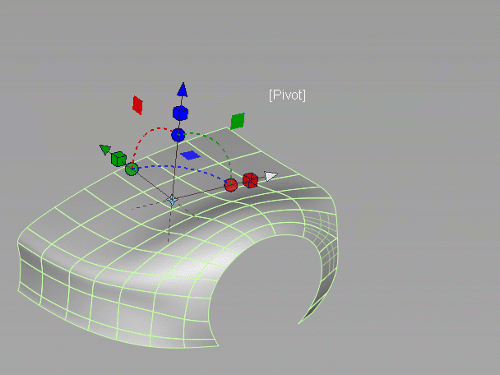
Universal Transform Options
Deselect Move, Scale, Rotate or Planar Move to remove them from the manipulator.
Move, Scale, Rotate, Planar Move
Deselect an option to remove it from the manipulator.
Mode
Pivot
Places the selected object or component pivot point. This is the default mode.
Global
Places the manipulator at the center point of the selected object or at a point that is the averaged distance between selected components.
In Global mode, the manipulator has two states: Adjustment Manipulator and Transform. The Adjustment Manipulator state lets you change the manipulator location and orientation. For example, if you click a subdivision face, the manipulator moves to the face and changes it orientation with respect to the face. In the Transform state, you can transform any selected components from the manipulators location and its orientation.
Use the Spacebar or click the Adjust Manipulator and Transform buttons in the viewport to toggle between the states.
Related Tasks
- Transform picked objects using the Universal Transform tool
- Transform object components using the Universal Transform tool