Use this procedure to edit a component in a detail component database.
- Click

 .
. 
- Select a database from the Current detail component database list.
- Click
 to enter edit mode.
to enter edit mode. - Right-click the root node in the tree view, and click Edit.
The Details Database Properties dialog box is displayed for the selected database.
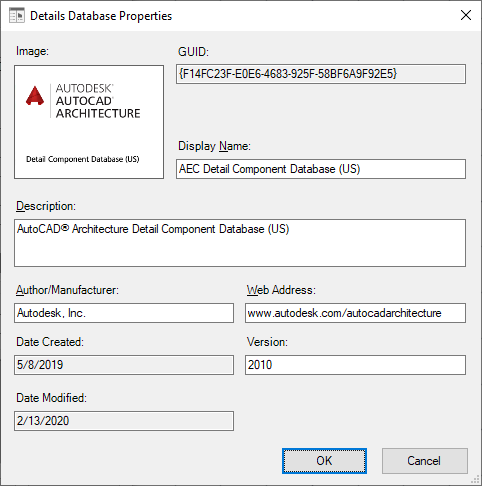
- Edit the following database properties as applicable.
Property Name Description/Instructions Image Right-click the Image box, and click Specify Image to browse images available for the selected group in the location specified by its Path Key value. The image you select will be displayed on the Image tab of the Detail Component Manager when the database node is selected. This is an optional field. Display Name The name from the database Fingerprint table. Description The description displayed for this database on the Information tab in the Detail Component Manager. This is an optional field. Author/Manufacturer The name of the person or other entity responsible for this database. This is an optional field. Web Address The URL for the author/manufacturer. This is an optional field. - Click OK.