You can use the Search feature to help you find a particular tool. You can search across multiple catalogs or search a particular tool catalog, tool palette, or tool package. For example, if you are looking for a tool to help you create a 3D desk, you could search on the keywords 3D desk. The search applies to all the catalogs currently displayed (filtered). Narrow the search by filtering the catalog display.
The Search feature looks at the text in the following properties of tool catalog items for the keywords you specify:
- Name
- Description
- Keywords
The Search tool is only as helpful as the tool names and descriptions that you assign. A tool name should indicate the tool’s function, and the description should indicate the tool’s use.
If you enter a search term containing more than one word, the Search feature looks for items containing both words. You can also join multiple search words with AND, &, or +. To retrieve items containing any of the search words, enter OR or | between search terms. To exclude a word from the search, precede the word with !. Use * as a wild-card string and ? as a wild-card character. Search is not case sensitive by default. To use a particular case in a search, surround the word in quotes.
Search results are displayed in the right pane of the Content Browser window. The following illustration shows the results of a search on the term 3D desk in the Content catalogs group:
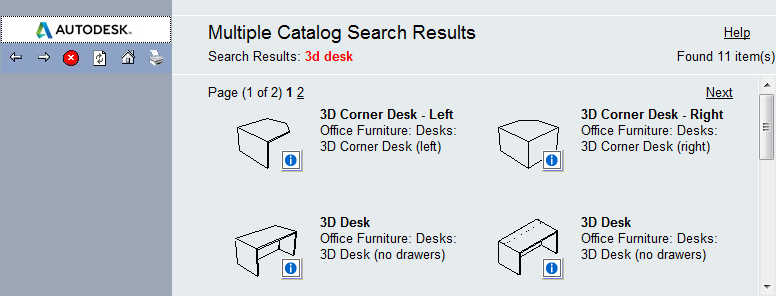
The search term and the number of items found are listed on the line below the tool catalog name. If multiple pages are returned, you can specify the page to display by clicking the page number or by clicking Next or Prev.