Use this procedure to specify display settings for any preview images you want to include in your evaluation file.
- Open the Scheduling tool palette, and select the Space Evaluation tool. Note: Alternatively, you can click



 .
. 
- Click Evaluation Options.
- Click the Image Display tab.
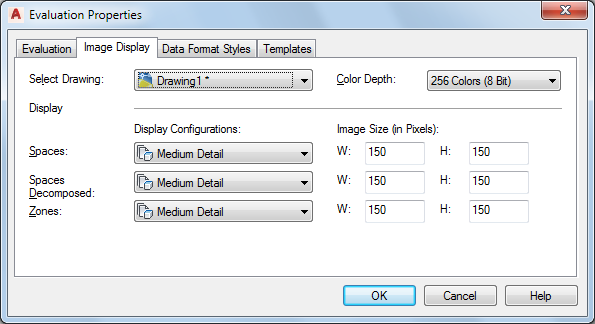
Image display for space evaluation document
- Select the drawing for which you want to set image properties. Note: If you want to create include several open drawings in the evaluation, you need to set the image properties for each open drawing separately.
- Choose the desired color depth for the images in the evaluation file. Not that a high resolution enhances the quality of the images but also enlarges the file size.
- For each object category (Spaces, Spaces Decomposed, and Zones) select the desired display configuration, and specify the desired width and height for the image size: Note: In the list, you will see only those display configurations in which display representations for spaces, zones, or decomposed spaces are turned on.
- Click OK.