A display representation defines how the components that make up an object are drawn. In traditional CAD and manual drafting, a single object, such as a door, is typically drawn multiple times in different drawings. In these drawings, each instance of a door is a separate collection of linework. In AutoCAD Architecture 2023 toolset, you can create an object that changes the way it draws itself depending on the display representation used to represent that object.
Display Components of AEC Objects
Most AEC objects are made up of individual components. For example, a door has the following components: door panel, frame, stop, swing, glass, and threshold. A door may also have muntins.
Each component of an object has both physical and graphical properties that help to determine the display representation of that object.
- The physical properties of an object control width, height, shape, and location of the object in the drawing.
- The graphical properties control visibility (on/off), layer, color, and linetype.
You typically decide the physical properties of an object when you create it. For example, you specify the size of a door and its location in a wall. You control the graphical properties of an object in its display representation. You can define multiple display representations for the same object.
Display Representations and View Directions
A display representation is not dependent on view direction, although it usually is designed with a specific view in mind.

Objects displayed from different view directions that use different display representations
Why Most Objects Have Multiple Display Representations
All objects have predefined display representations. Most objects have Plan, Model, and Reflected display representations, because these are the most common design situations. Some objects, such as cameras and reference AEC objects, have only a General representation, because the display of these objects does not change in different views.
A single object can be drawn in various ways, depending on the needs of different drawing types. For example, the Plan display representation draws the door panel, frame, stop, and swing components. The Nominal display representation draws the door panel, frame, and swing components. Although both representations draw the door panel, each draws it differently. The Plan representation draws a door panel as a rectangle, while the Nominal representation draws it as a single line.

Door shown in the Plan and Nominal display representations
The Plan display representation is appropriate for two-dimensional (2D) views when components are to be displayed from a plan (Top) view. The Nominal display representation is appropriate for 2D views when a limited amount of detail is needed in plan view. For example, display configurations intended for plotting at small scales, where details of objects might be obscured, often use the Nominal display representation.
Default Display Representations
The display representations available for an object and the names of those representations are based on the ways that you might need to view the object. Display representations can include different components of an object or additional display options.
For example, the display properties of stairs in the Plan display representation include settings for break marks and other stair symbols. Break marks appear only in 2D Top view drawings, so other display representations, such as Model and Elevation, do not contain settings for break marks. Similarly, objects that never display break marks do not have settings for them in their Plan display representations.

Plan display representation for stairs includes options for break marks
Customizing the Display of an Object
If you do not use materials to control display, you customize the appearance of an object by changing its display properties for the display representation. For example, you can turn off the door swing in the Plan display representation; specify whether the swing is straight or an arc; specify the percent open; or change the layer, color, and linetype of the swing.
To change the display of an object, you specify how changes are applied to the instances of the object in the drawing. You do this by specifying the source of the display properties for the selected display representation.
- To apply the changes to the default display properties of the object, you customize the drawing default settings. The changes affect all instances of the object in the drawing.

Drawing default display properties affect all instances of an object
- To apply the changes to all instances of the object that have the same style, you override the drawing default settings with the display properties of the object style.
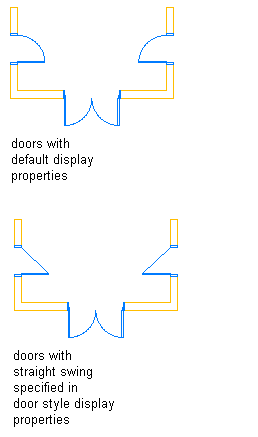
Changes to the display properties of a style affect all objects of that style
- To apply the changes only to the selected object, you override the drawing default settings or style display properties with the display properties of the object.

Display properties of an object apply only to that object
Objects use the default display properties unless the properties are overridden by the display properties of an object style or an individual object. Generally, you customize the display properties of object styles so that the appearance of different types of the same object is consistent throughout a drawing. You may need to override the display properties of the style for an individual object in order to achieve certain results.