Use this procedure to refresh a tool icon after editing the viewer settings of the tool.
- Click


 .
. 
- Click the tool palette that contains the tool icon you want to refresh.
- Select the tool, right-click, and click Properties.
- In the Tool Properties worksheet, change the viewer settings of the tool image.
For example, switch from a SW Isometric view to a Top view.
- Right-click the existing icon, and click Refresh Image.
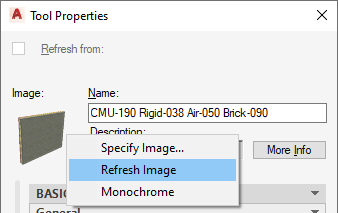
- Click OK.