Use this procedure to insert rectangular detail components of a specific depth that have a hatch, such as base courses. In this example, the tool for inserting the base course has the View property set to Section, which is the only view available for this type of component.
- Activate the detail component insertion tool for the component.
- Specify a start point in the drawing area to insert the component at the default orientation, or select one of the following options:
If you want to… Then… flip the component along its X axis enter x (for Xflip), and then click to specify the starting point for the component. flip the component along its Y axis enter y (for Yflip), and then click to specify the starting point for the component. position the component to the left of the baseline when drawn vertically enter l (for Left), and then click to specify the starting point for the component. position the component to the right of the baseline when drawn vertically enter r (for Right), and then click to specify the starting point for the component. center the component on the baseline when drawn in any direction enter c (for Center), and then click to specify the starting point for the component. - Click the desired endpoint to insert the component.
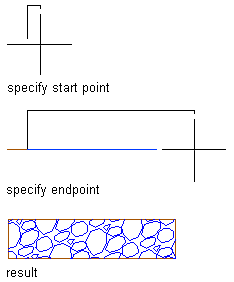
Base course inserted in section view