You can trim a part of an existing 3D freeform space by trimming one of its surfaces.
Note: This procedure is valid for non-associative spaces only. If you perform it on an associative space, it will loose associativity after exiting the in-place edit mode.
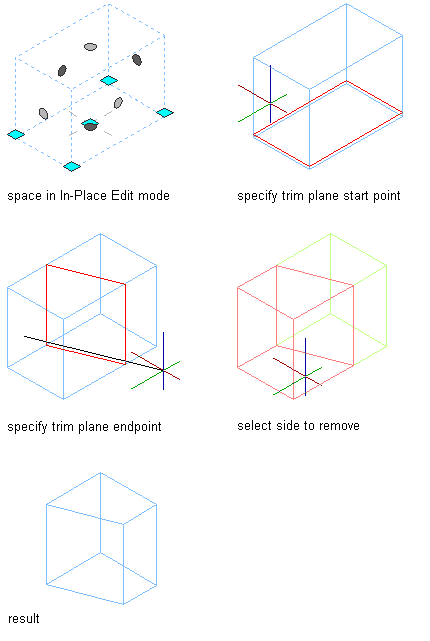
Trimming a 3D space
- Verify that you are working in a 3D isometric view.
- Select the space you want to trim along the horizontal or vertical plane.
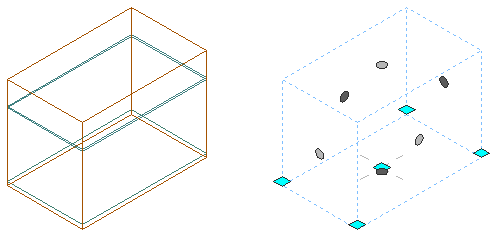
3D space (left) in in-place editing mode (right)
-
Click


 .
.
- Click

 .
. 
- Specify the trim plane either on screen or by entering 3 points on the command line. Tip: Use a Front view to generate a horizontal trim plane and a Plan view to generate a vertical trim plane.
- To save the changes to the space, click

 .
. 